Challenges - FAQ
Preferi limba română?Contents
- How do I join a Step Competition?
- I have an iOS phone, how do I activate the step recording service?
- I have an Android phone with Google Play Services, how do I enable the steps tracking service?
- I have a Huawei Phone without Google Play Services, how do I enable the steps tracking service?
- How do I set up Google Fit?
- I have an Android Phone, but I am using another service to track my steps, how do I setup the steps tracking service?
- I have a Huawei Phone and I am using a fitness tracker, how do I setup the steps tracking service?
- Can I use Fitbit with iOS devices?
- Can I use Xiaomi Band Pro 7?
- I changed my phone during the competition and lost all my progress, what can I do?
- I have an older version of Xiaomi band, can I use it?
- I have a Huawei device, can I use it?
- Can I use fitness trackers with Huawei?
- Will the steps automatically register in the app?
- Is it necessary to have the phone with us when we are taking the steps?
- Are we allowed to input manual steps?
- How are the winners validated?
- Is the Stepathon app using more battery?
- I have a question that is not listed here, what should I do?
How do I join a step competition?
Step 1: Download the Wellnessentially app from Google Play or the App store. Links below:
Step 2: Create an account in the app - click the Register Now button
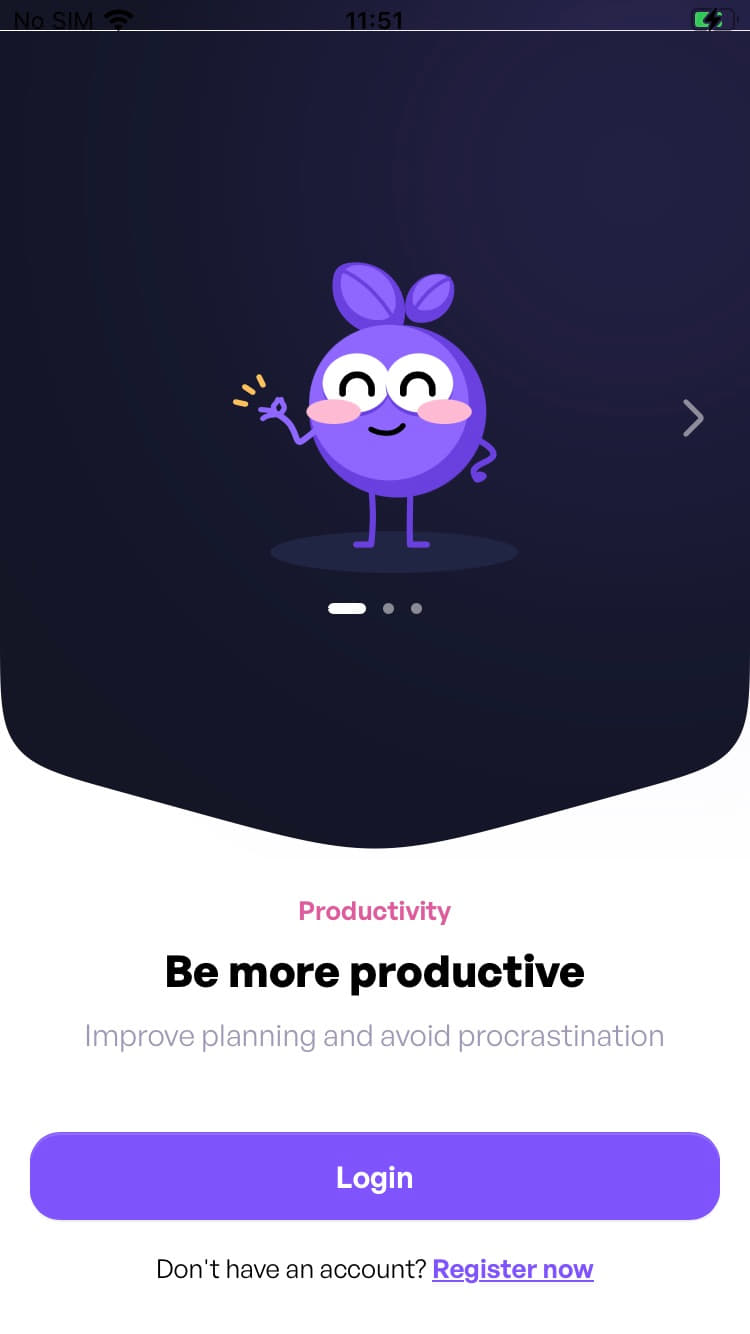
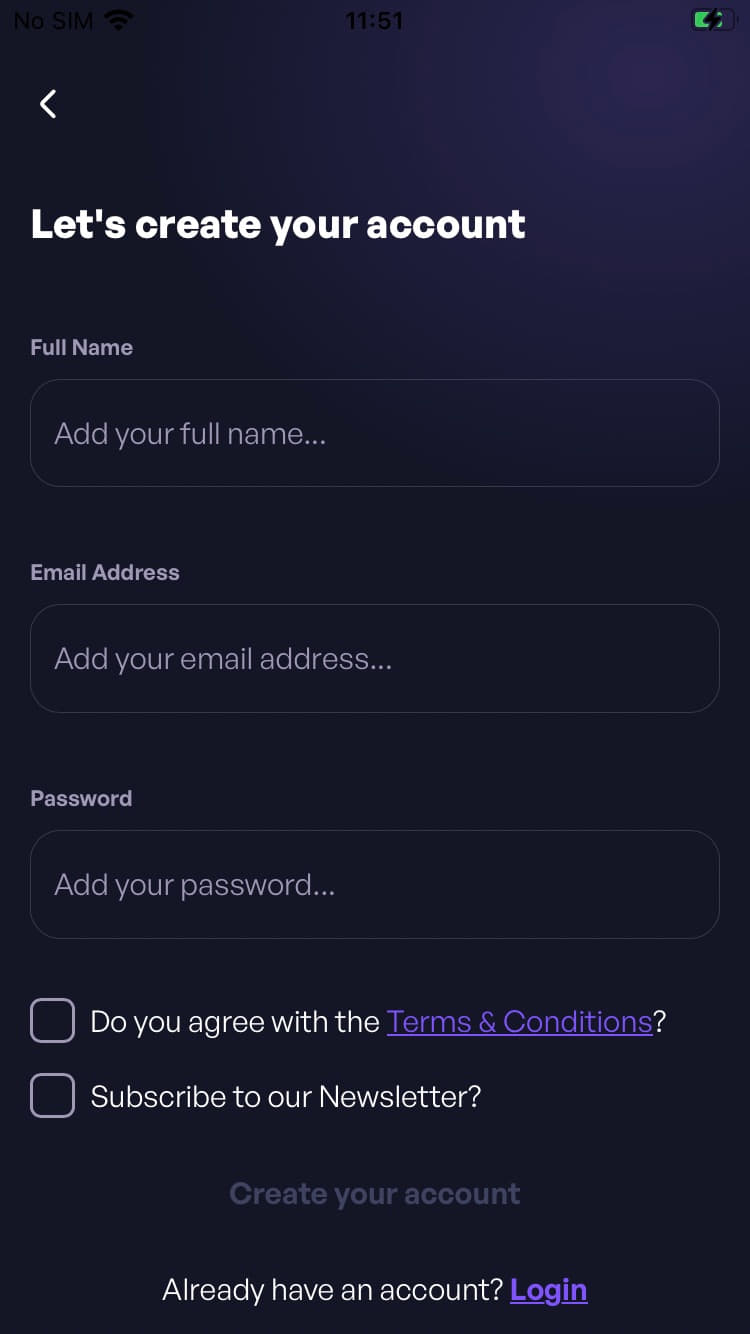
Step 3: Create an account using your company domain work email and you automatically join the organization.
If you want to participate in the competition but do not have a work email, you can register using your personal email and join the organization using the registration code. To enter the code, after registering in the app, navigate to: Profile -> Settings -> Organization.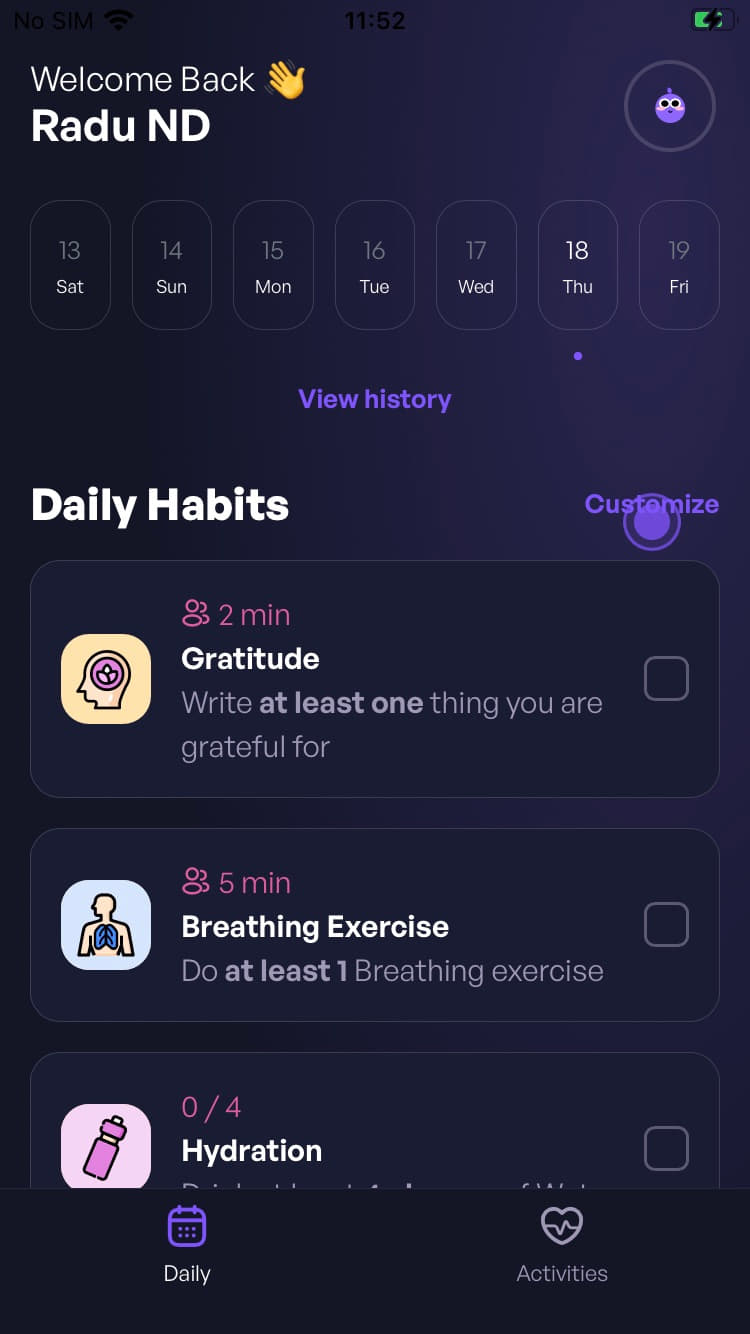
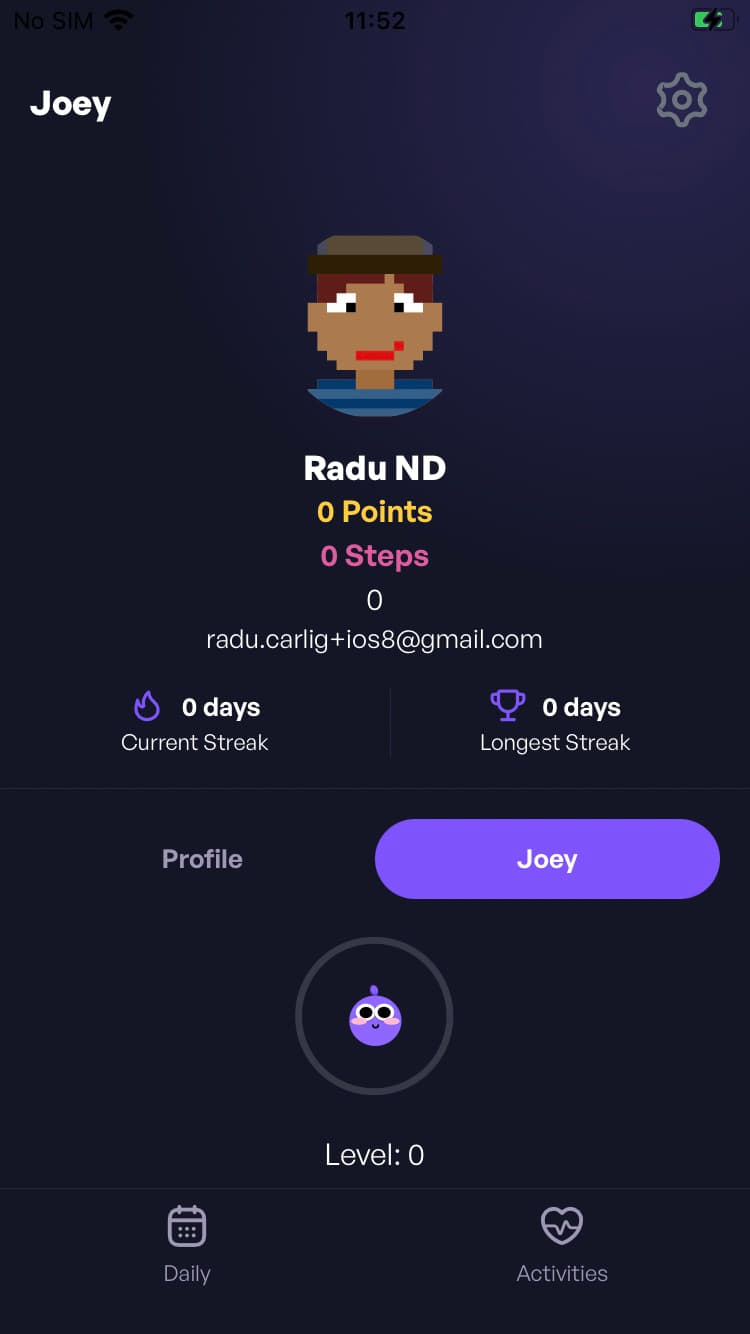
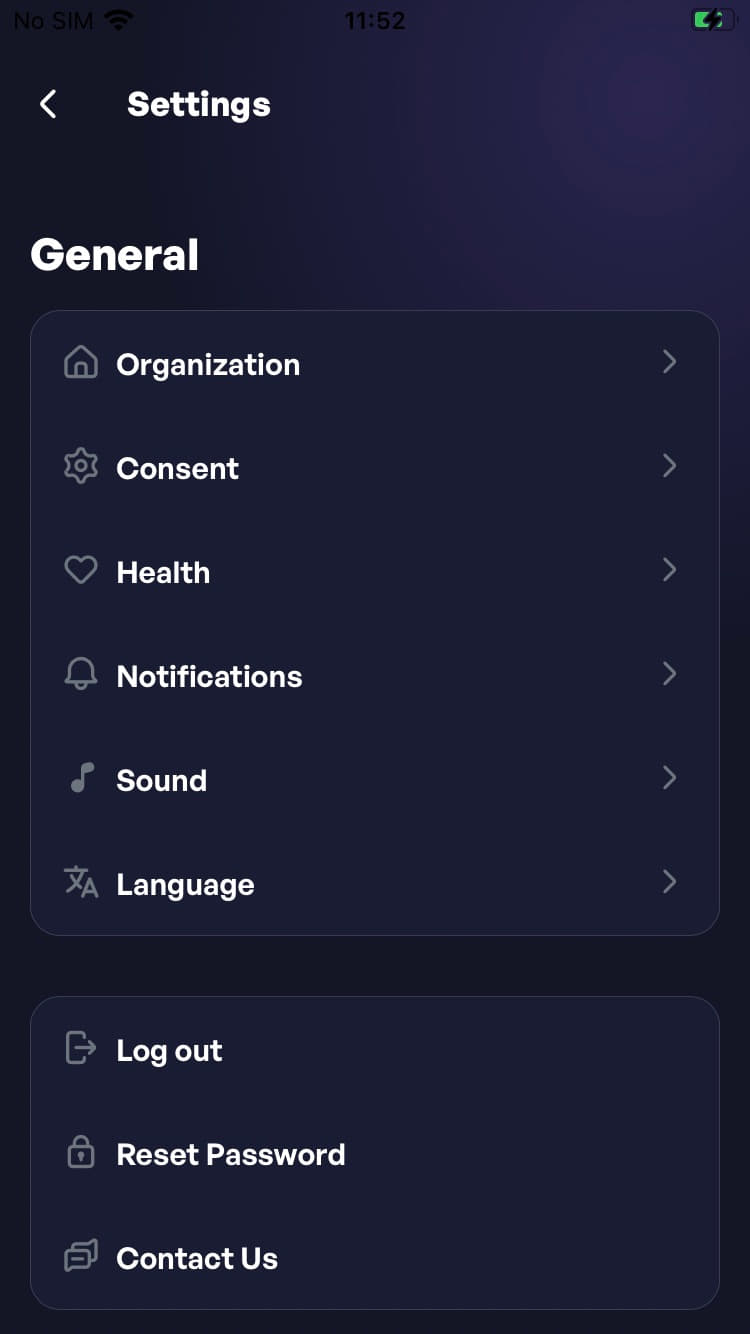
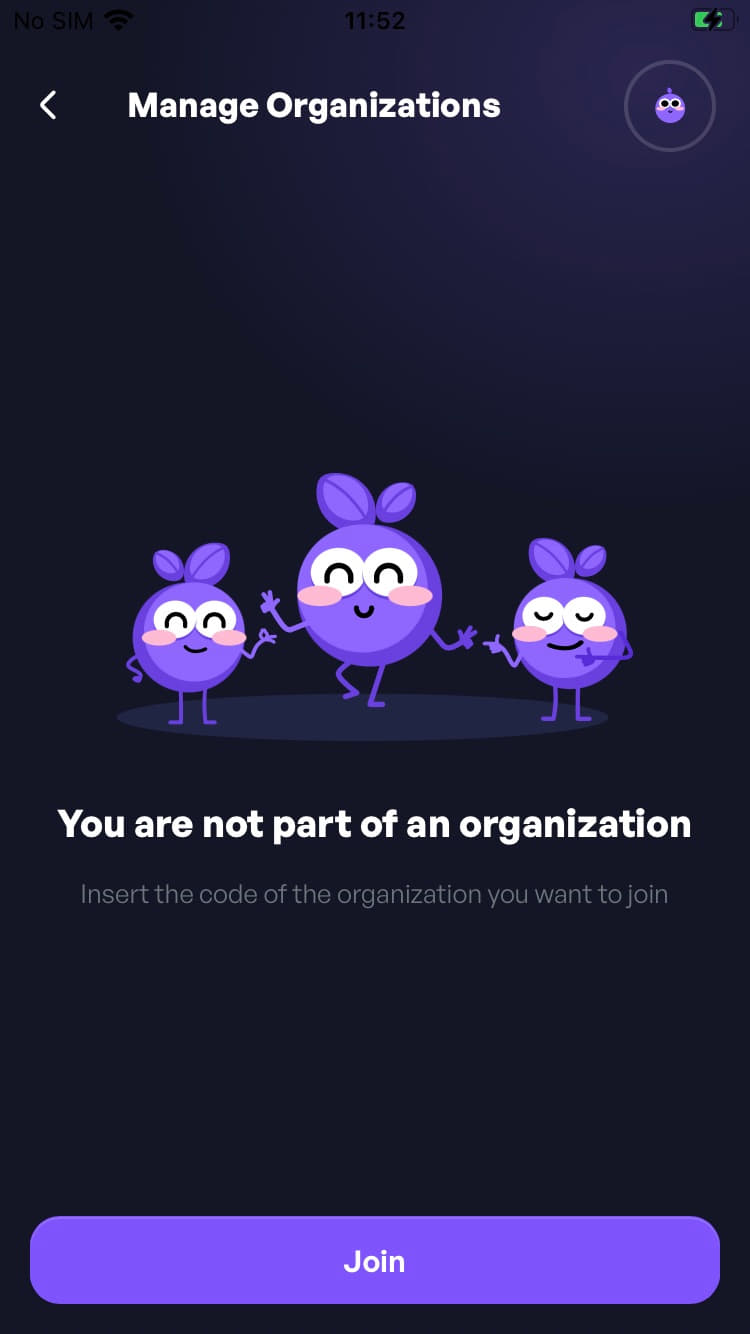
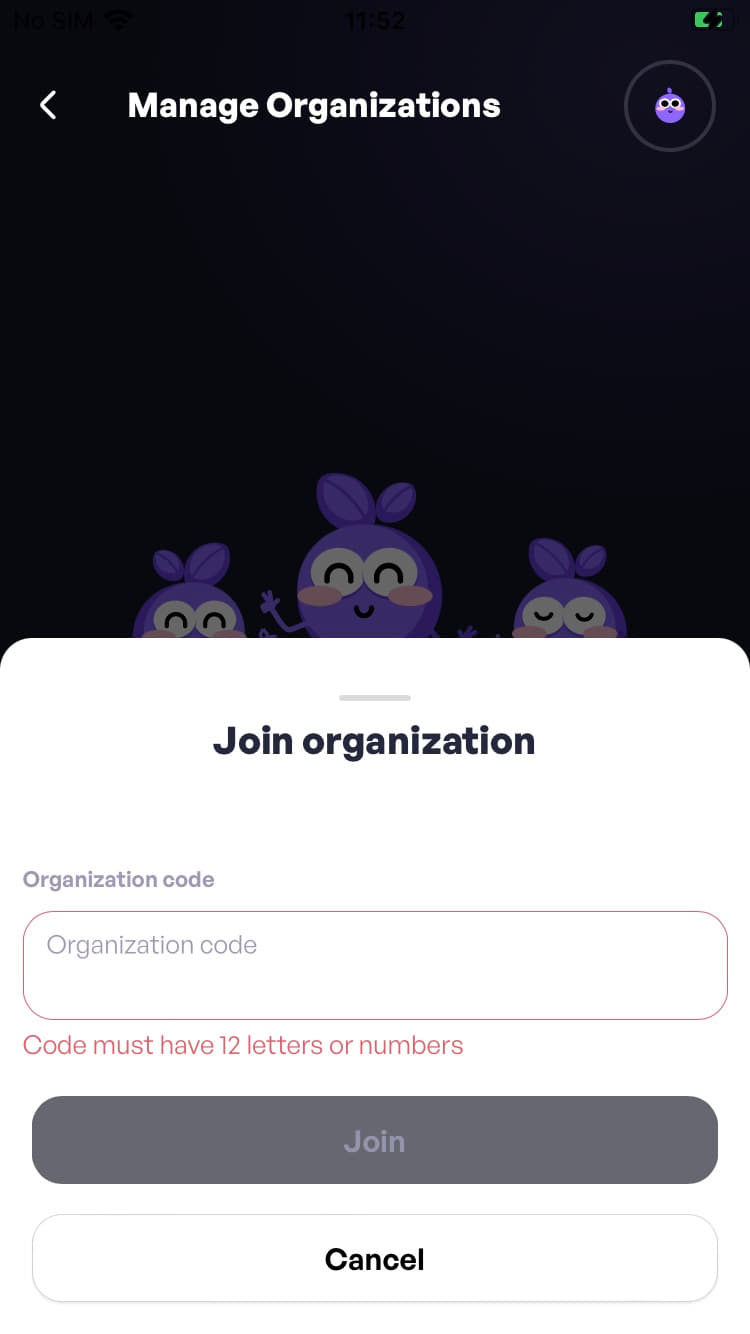
Step 4: After registration in the app, you need to go to the Challenges section and click on the competition card, ex: Stepathon 100k card.
Click Register Now and a message will appear asking for your consent to data processing. We need your consent to enroll you in the competition.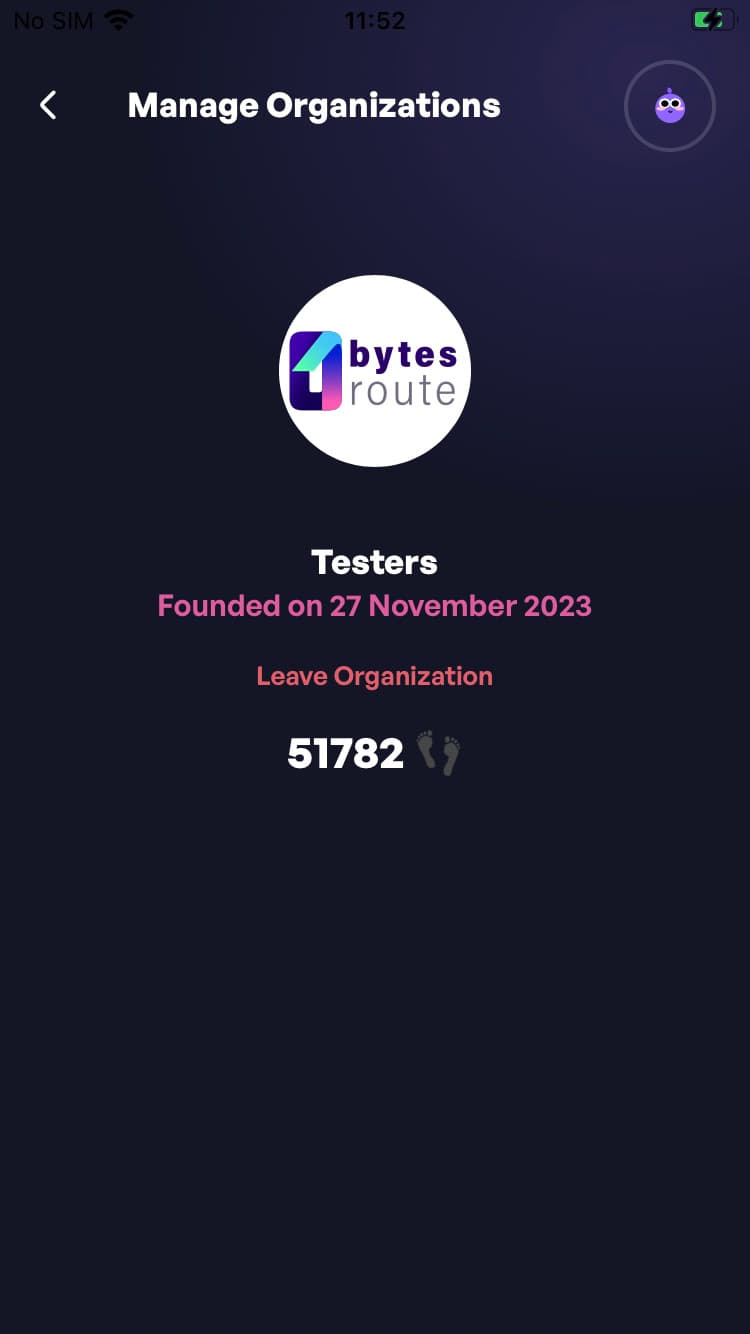
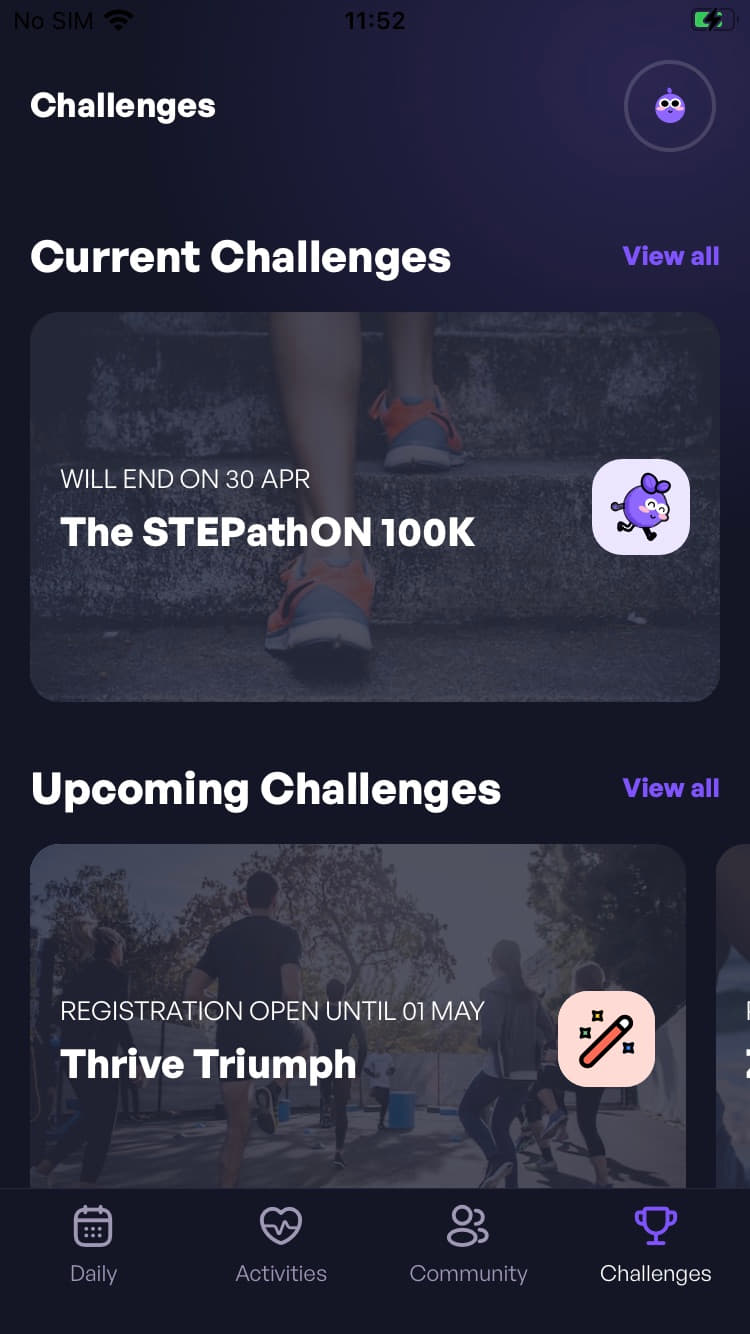
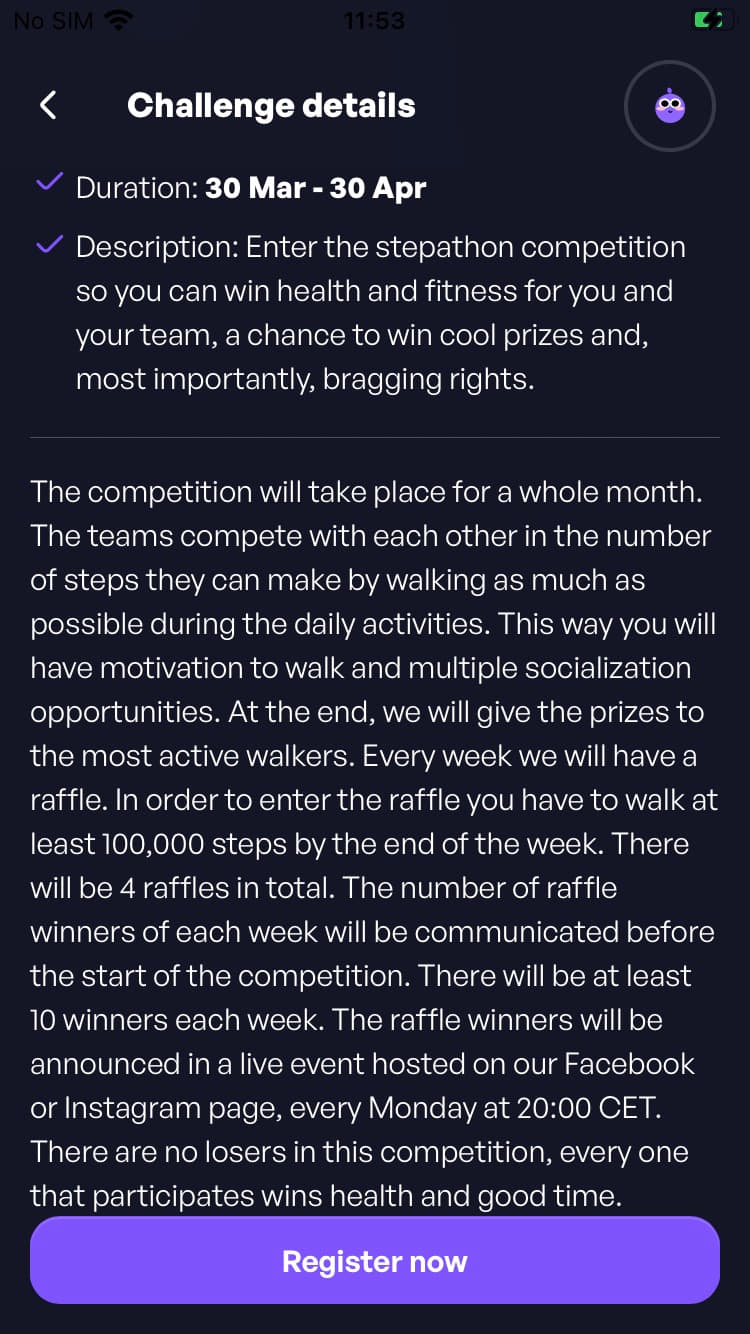
Step 5: After registration, you will be automatically redirected to the homepage where you have two options:
- Create - here you can create a team and give it a name.
- Join - here you enter the code of the team you want to join. To find out the team code, you need to click on the Details button, and then press the Invite button. If you do not have the permissions activated to read the steps in the Health section, then you must press the Go to Health button and activate synchronization.
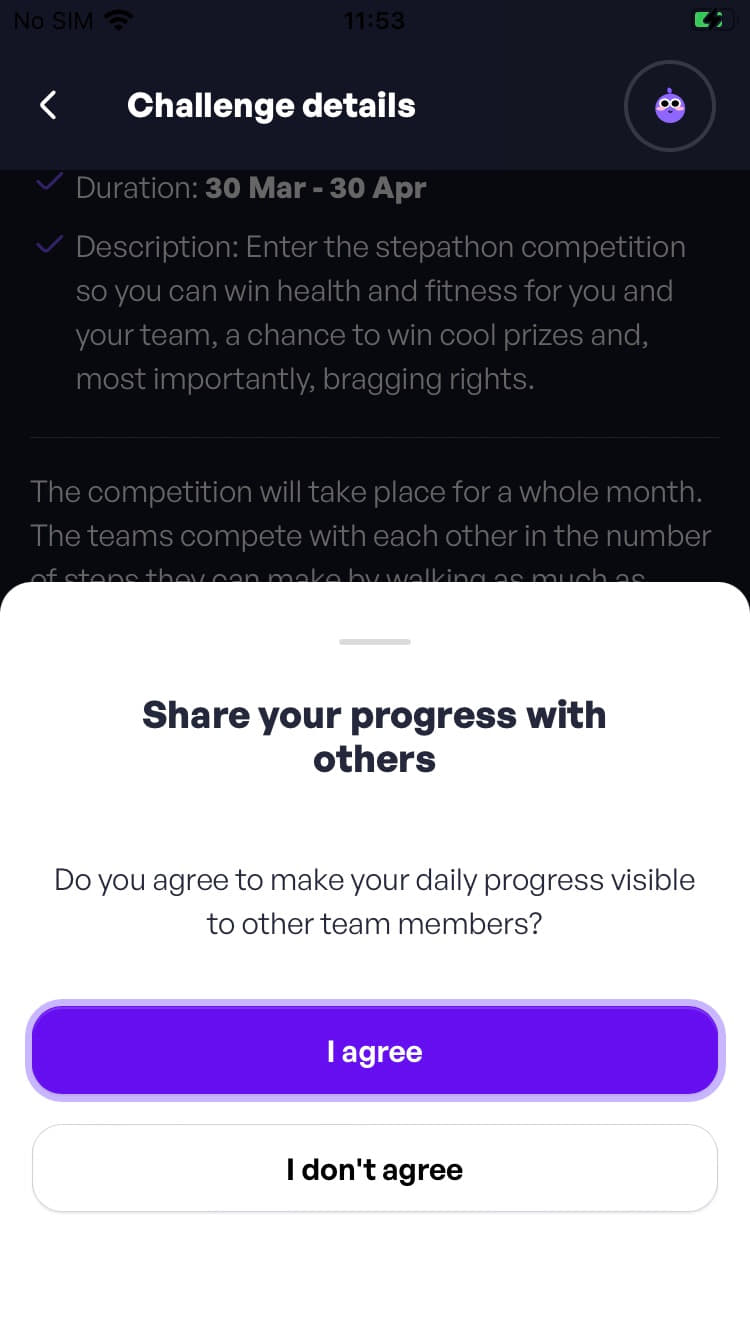
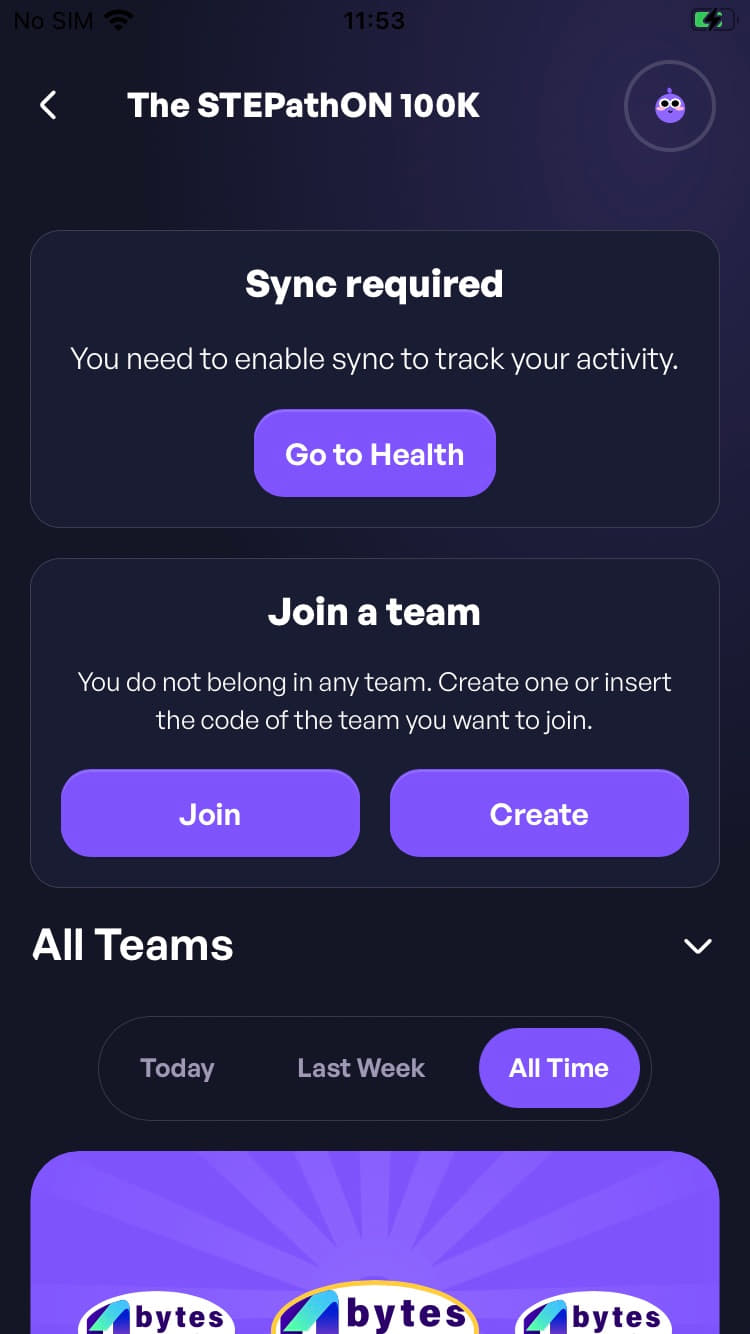
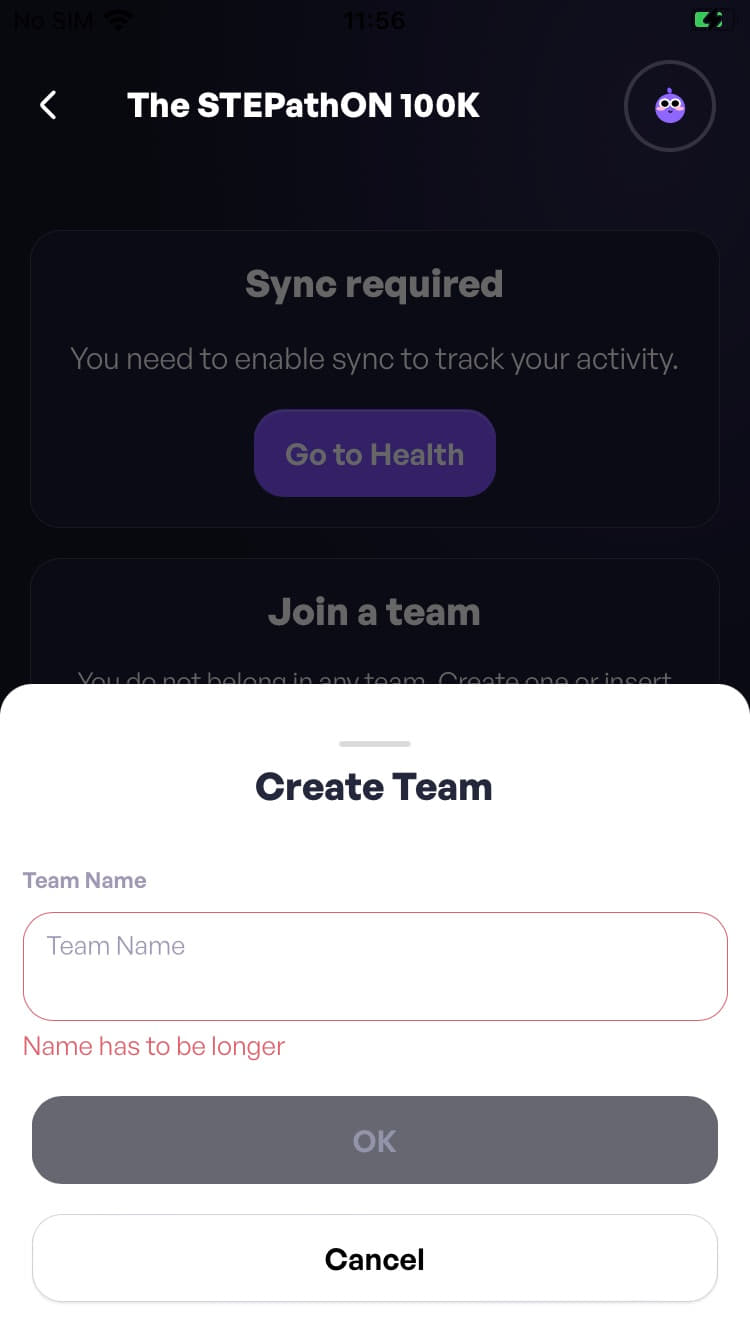
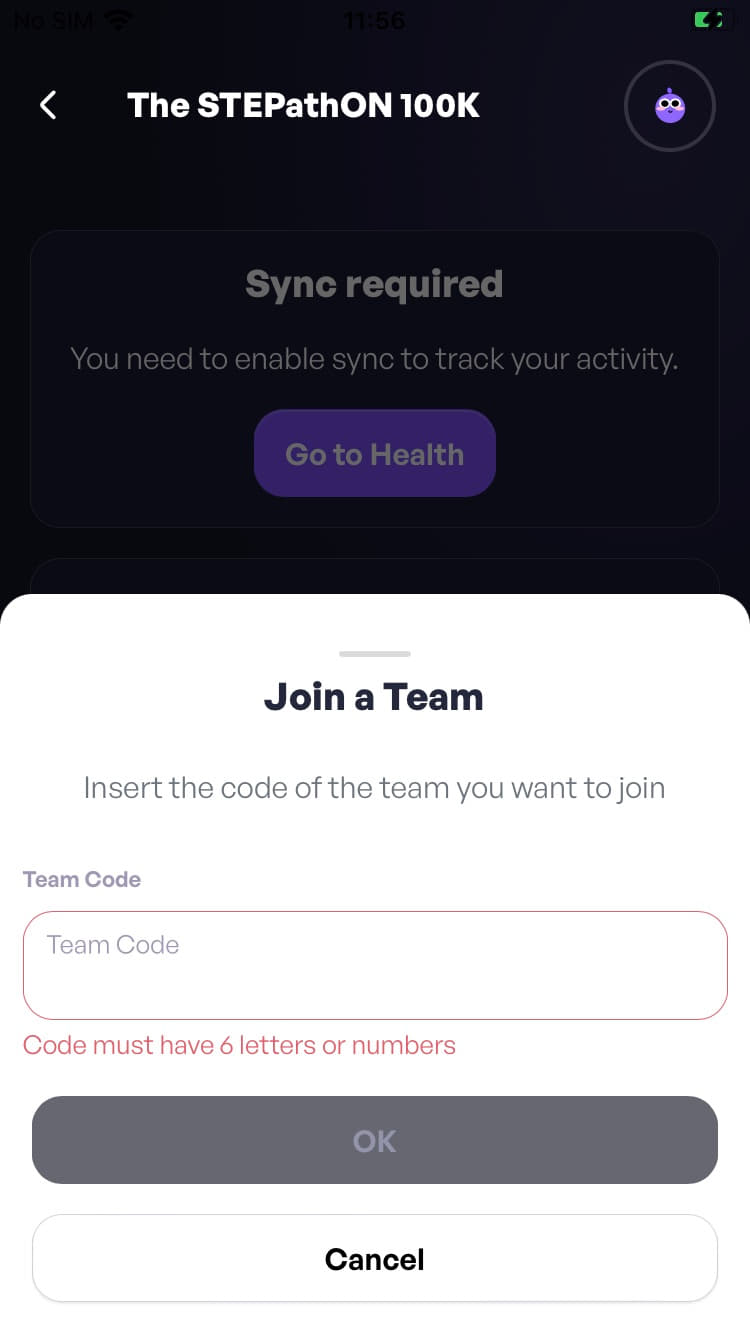
Step 6: After you have created a team or joined an existing team, you will see three sections:
- My Activity This displays all the steps you have taken during the competition.
- Team Activity If you are part of a team, this section shows the team members and the number of steps each member has taken. To invite others to your team, press the Invite button and you will receive a code which you can send to colleagues to join the team. A team can have a maximum of 3 people.
- The real-time leaderboard See where your team is positioned in the overall leaderboard and in the internal leaderboard. See where you individually rank in the overall leaderboard and in the internal leaderboard.
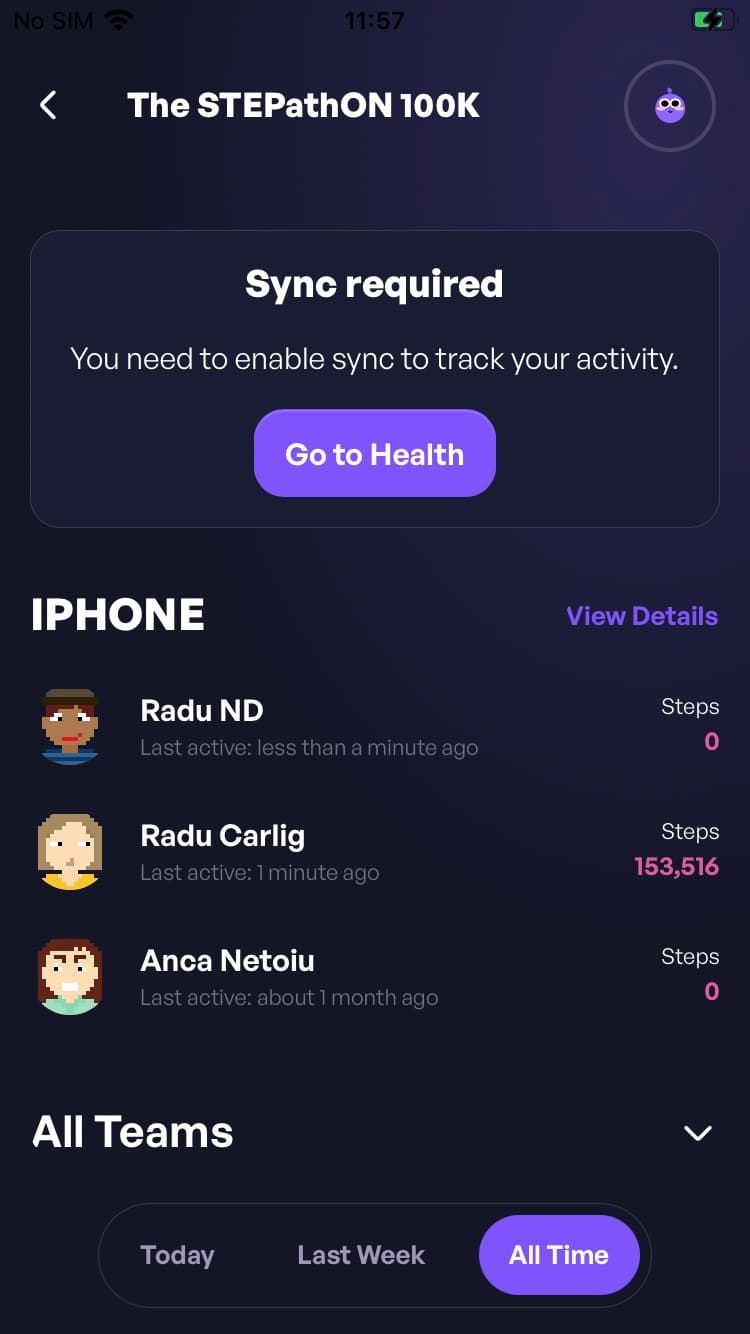
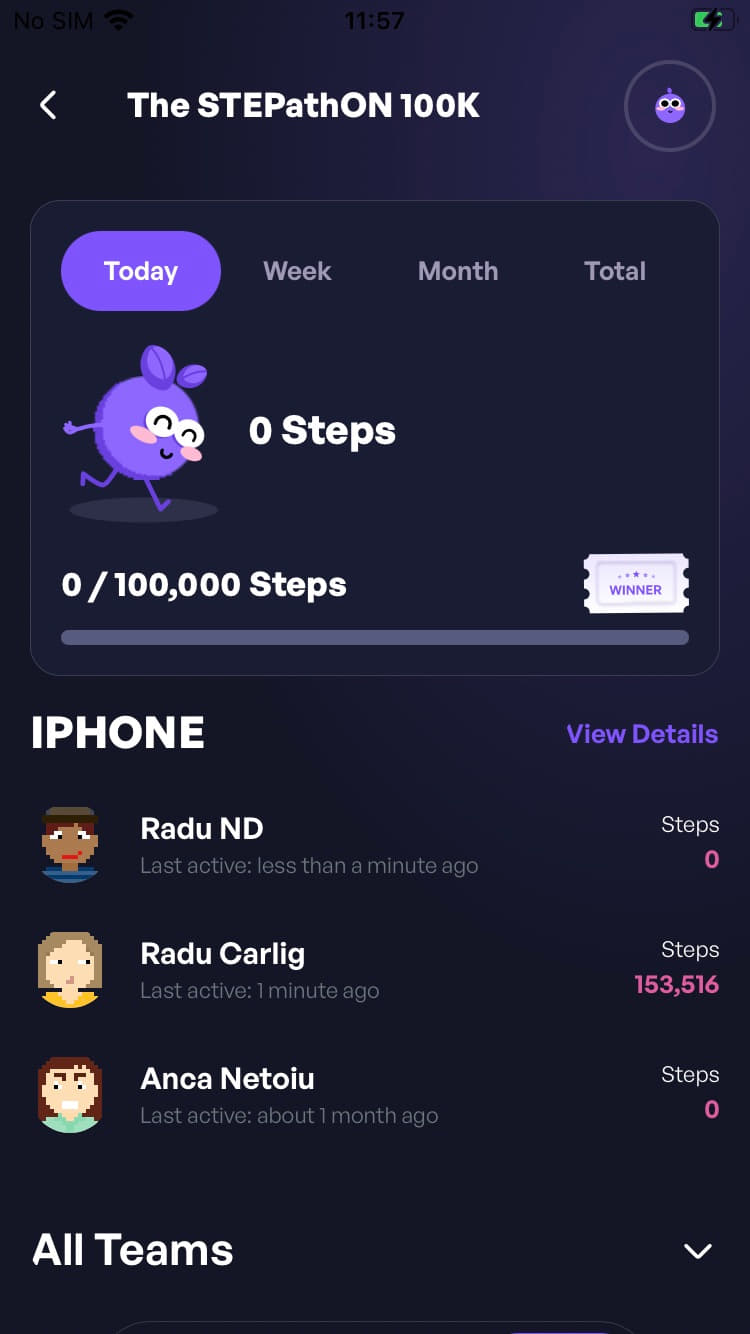
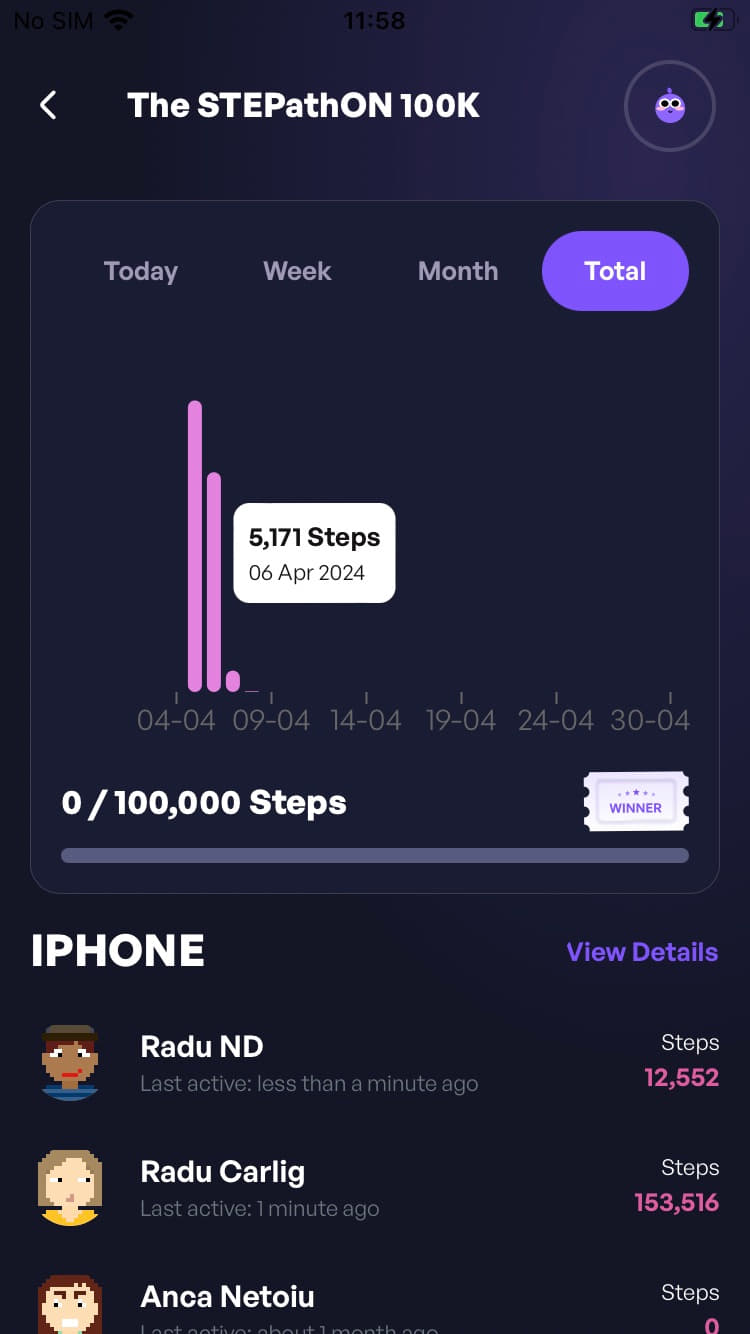
I have an iOS phone, how do I enable the steps tracking service?
Step 1: Open the app and go to the Health Settings by navigating Profile -> Settings -> Health.
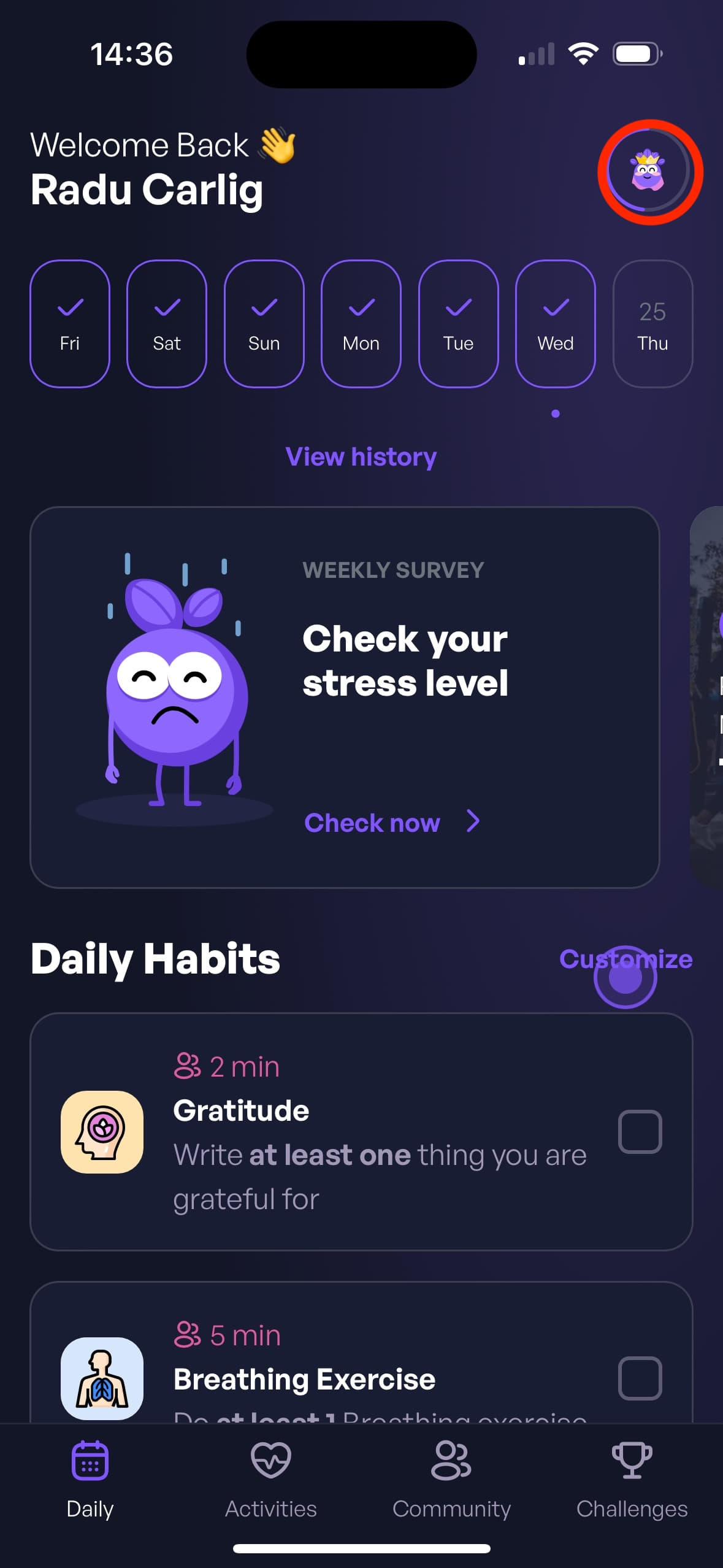
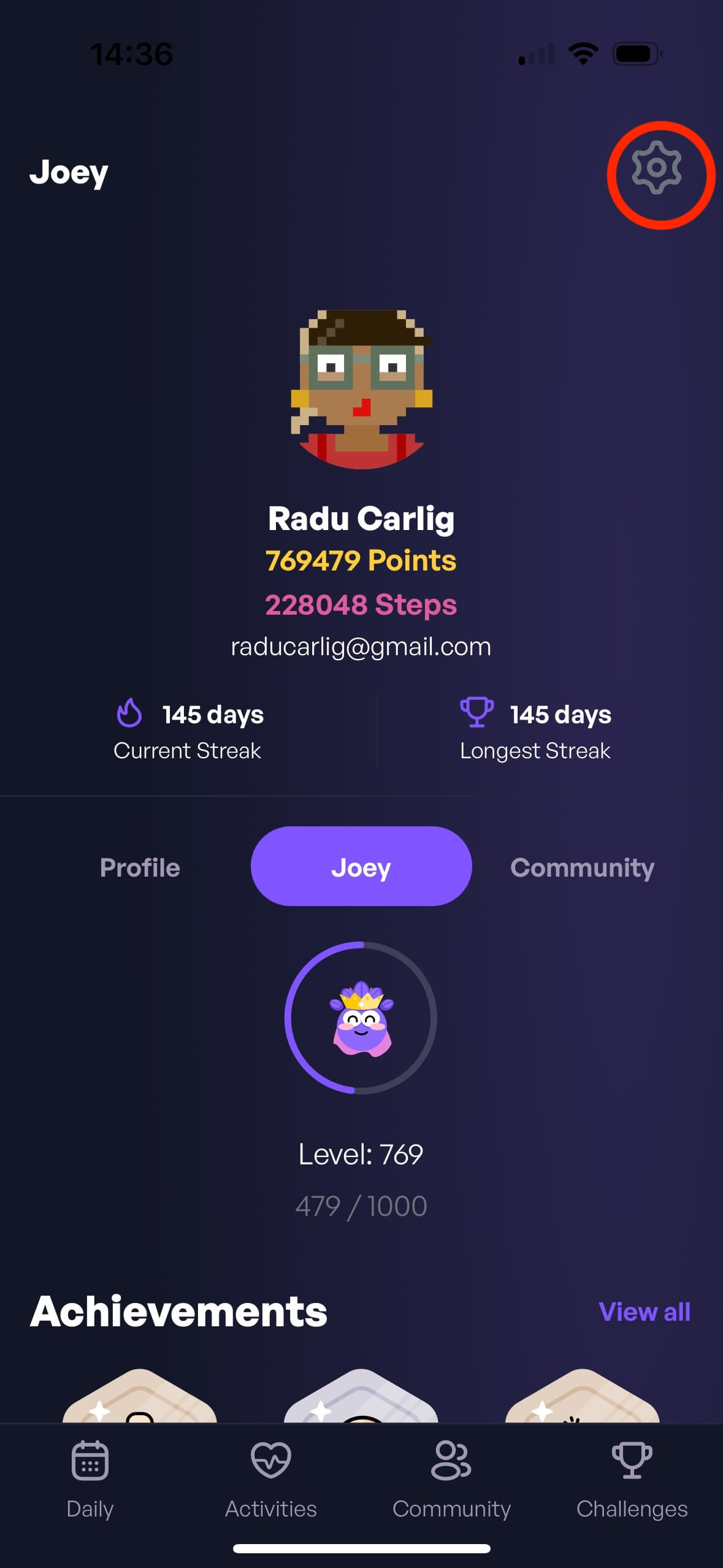
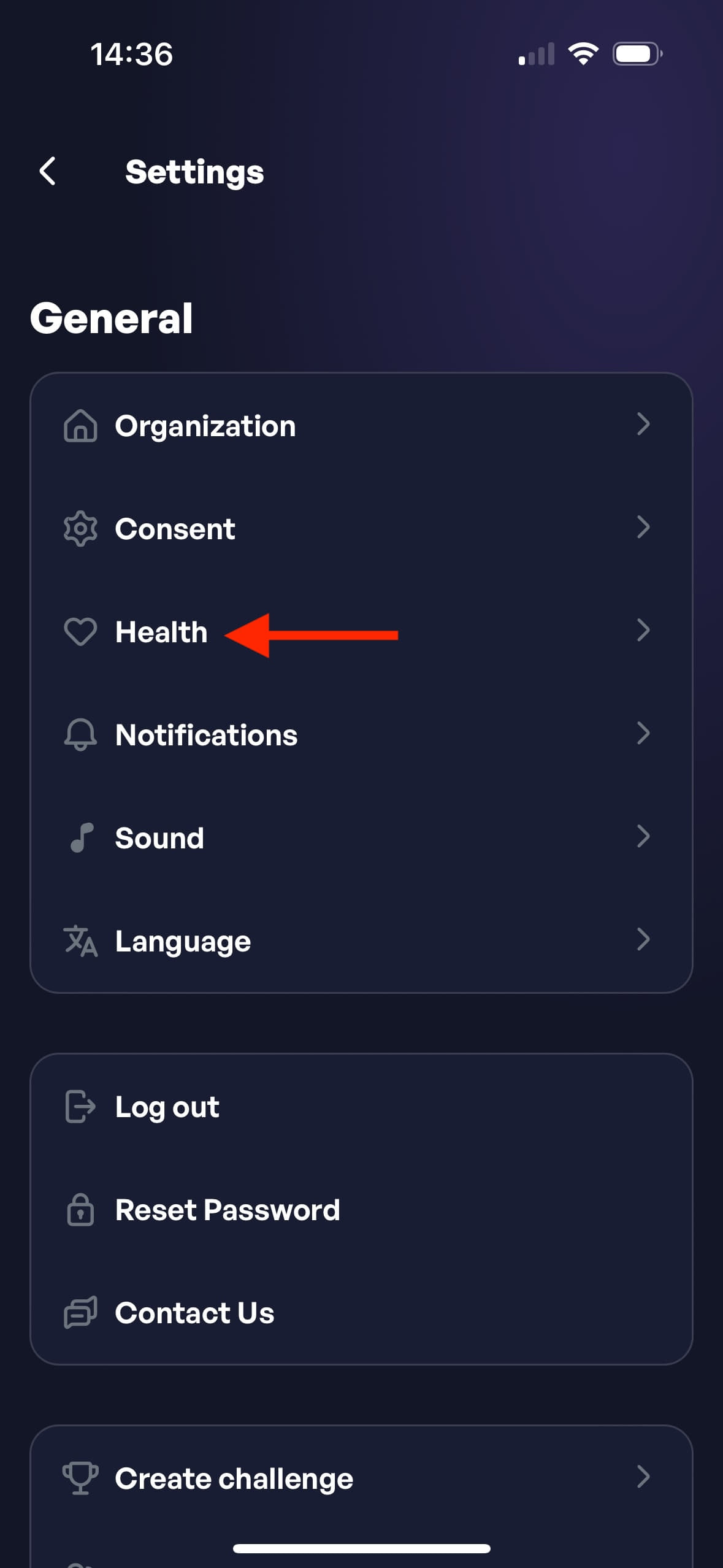
Step 2: Tap the Sync with Health button.
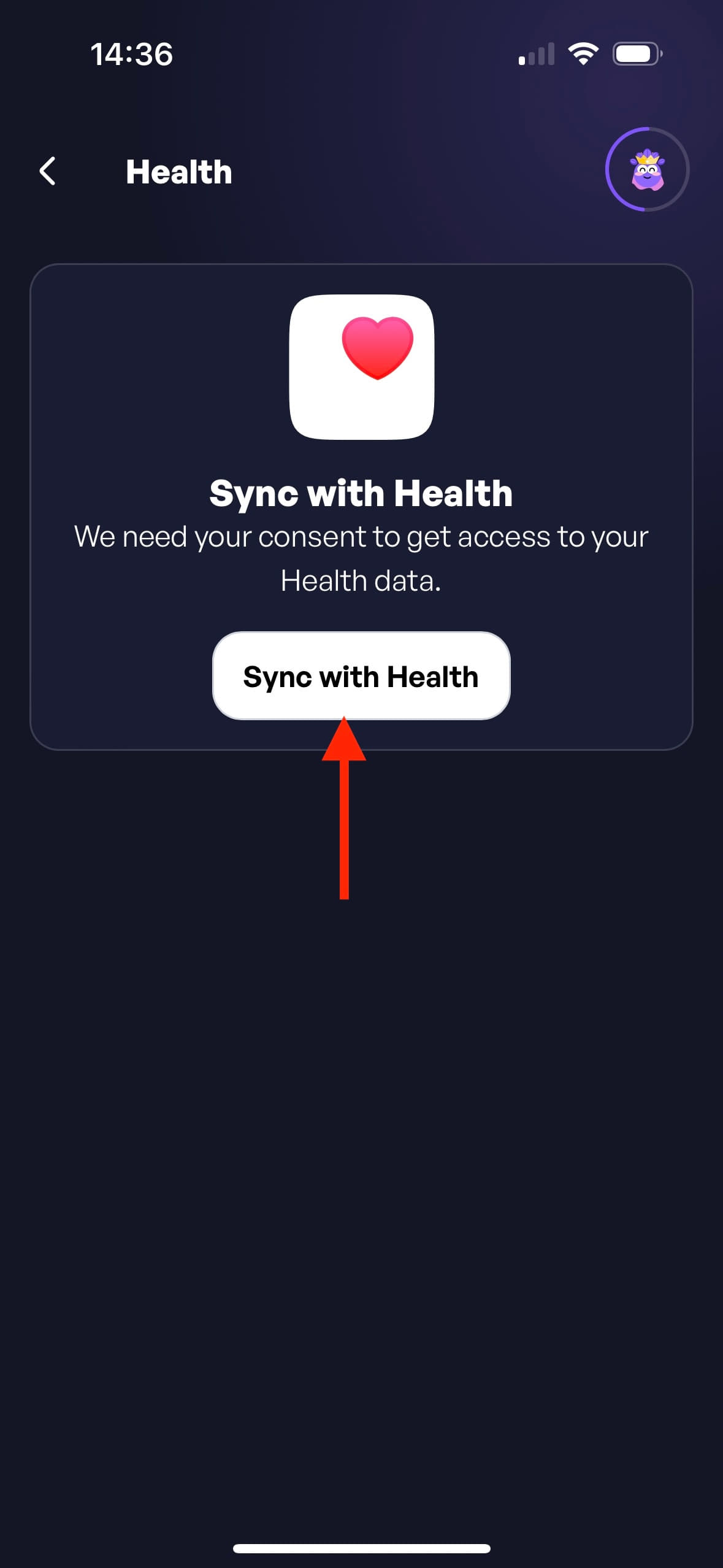
Step 3: Give Wellnessentially permission to read Steps from Apple Health.
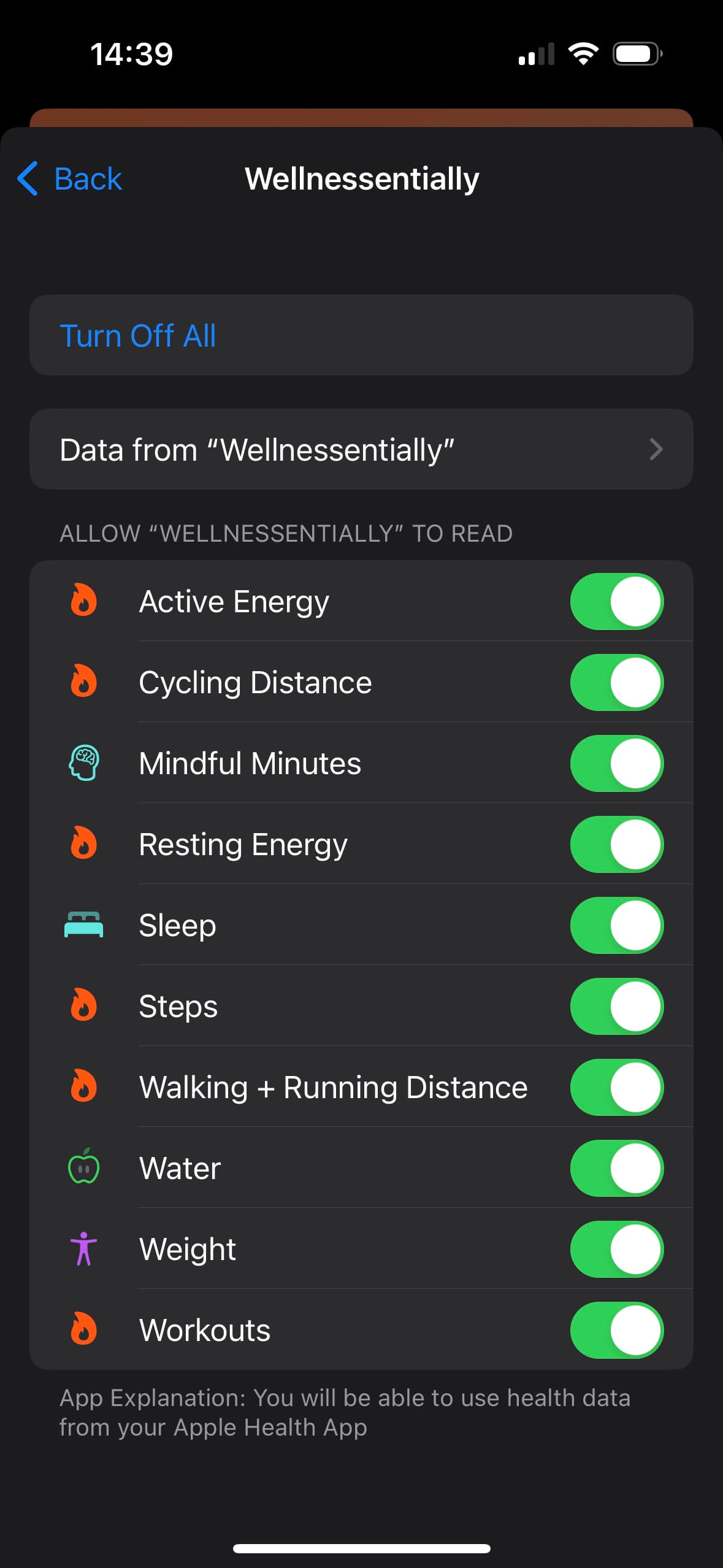
Step 4: If you were successful, you will see the following screen, where the Import Steps Data is checked.
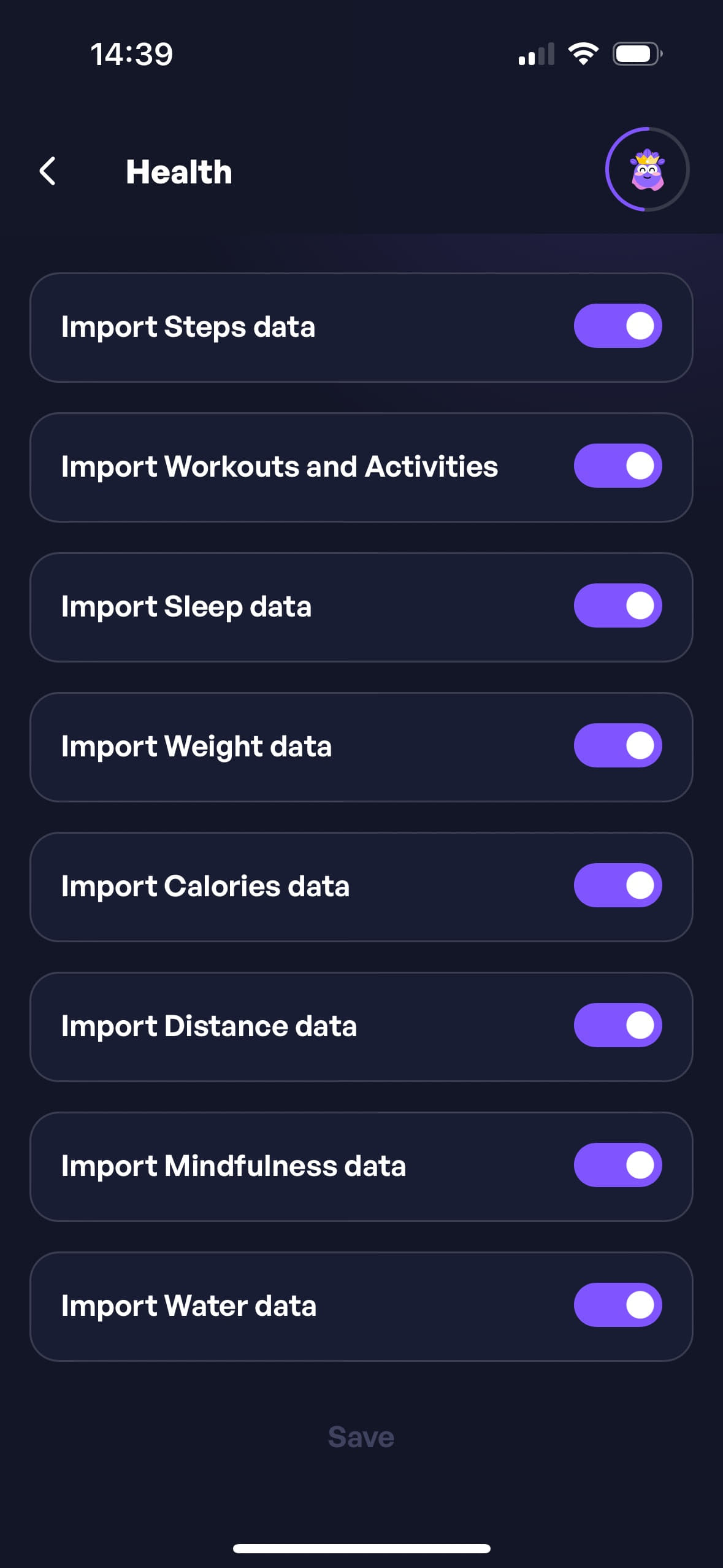
I have an Android phone with Google Play Services, how do I enable the steps tracking service?
Step 1: Open the app and go to the Health Settings by navigating Profile -> Settings -> Health.
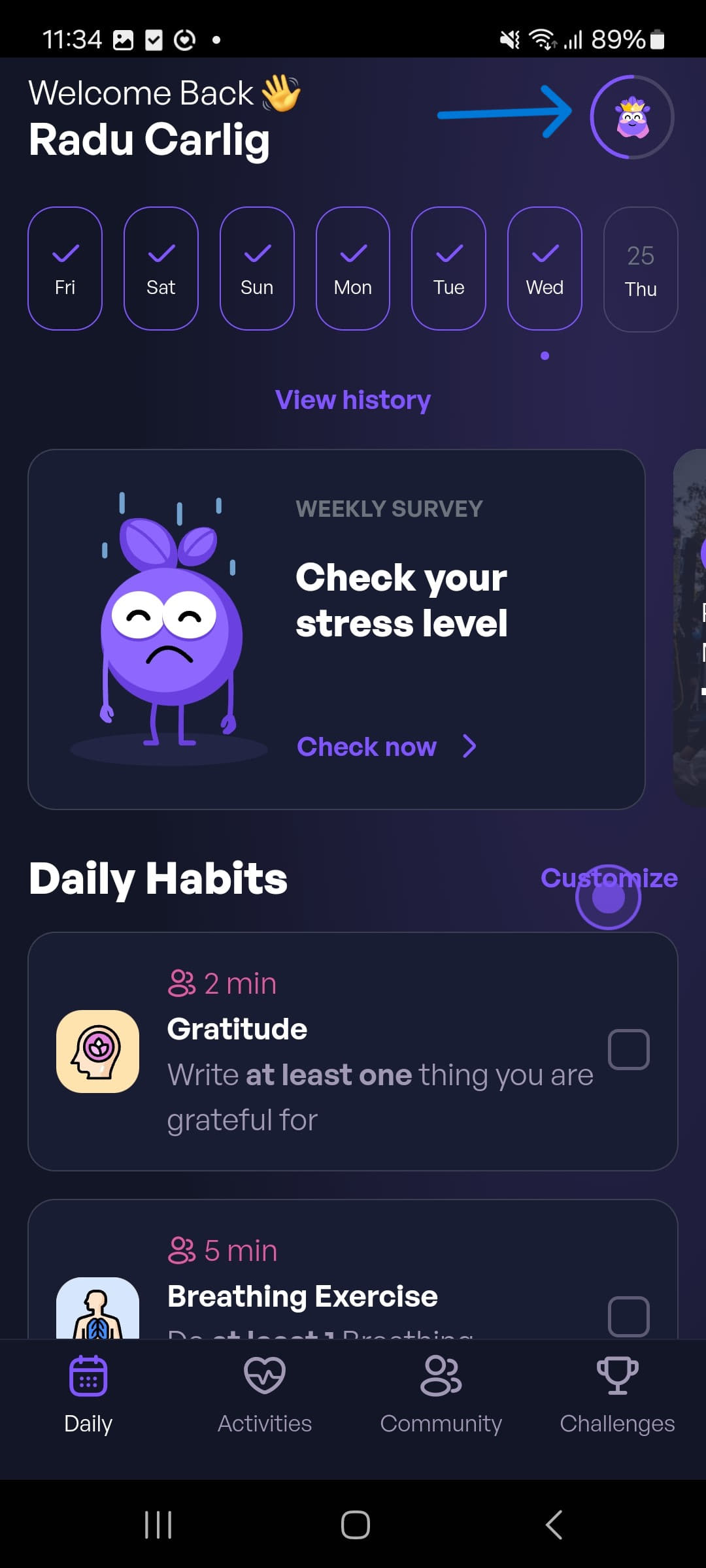
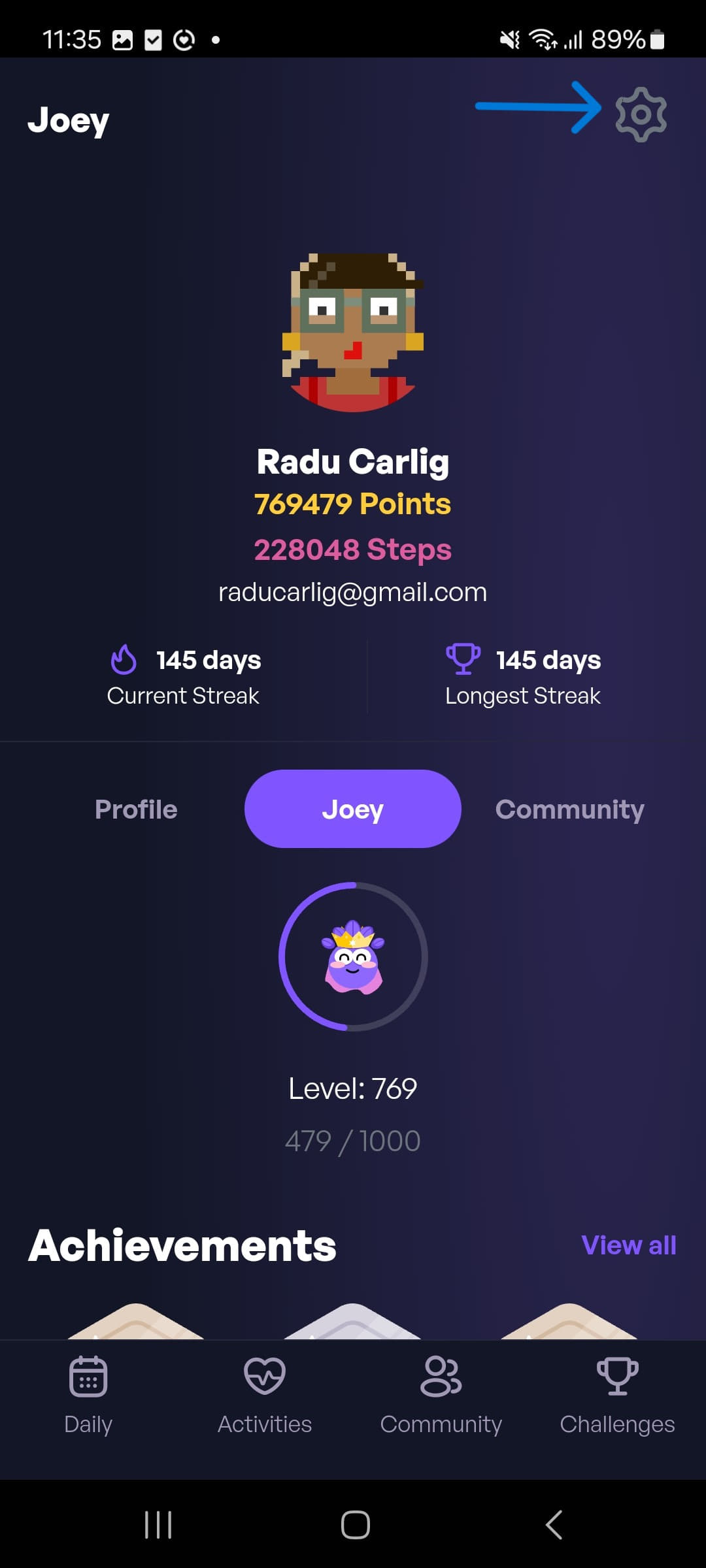
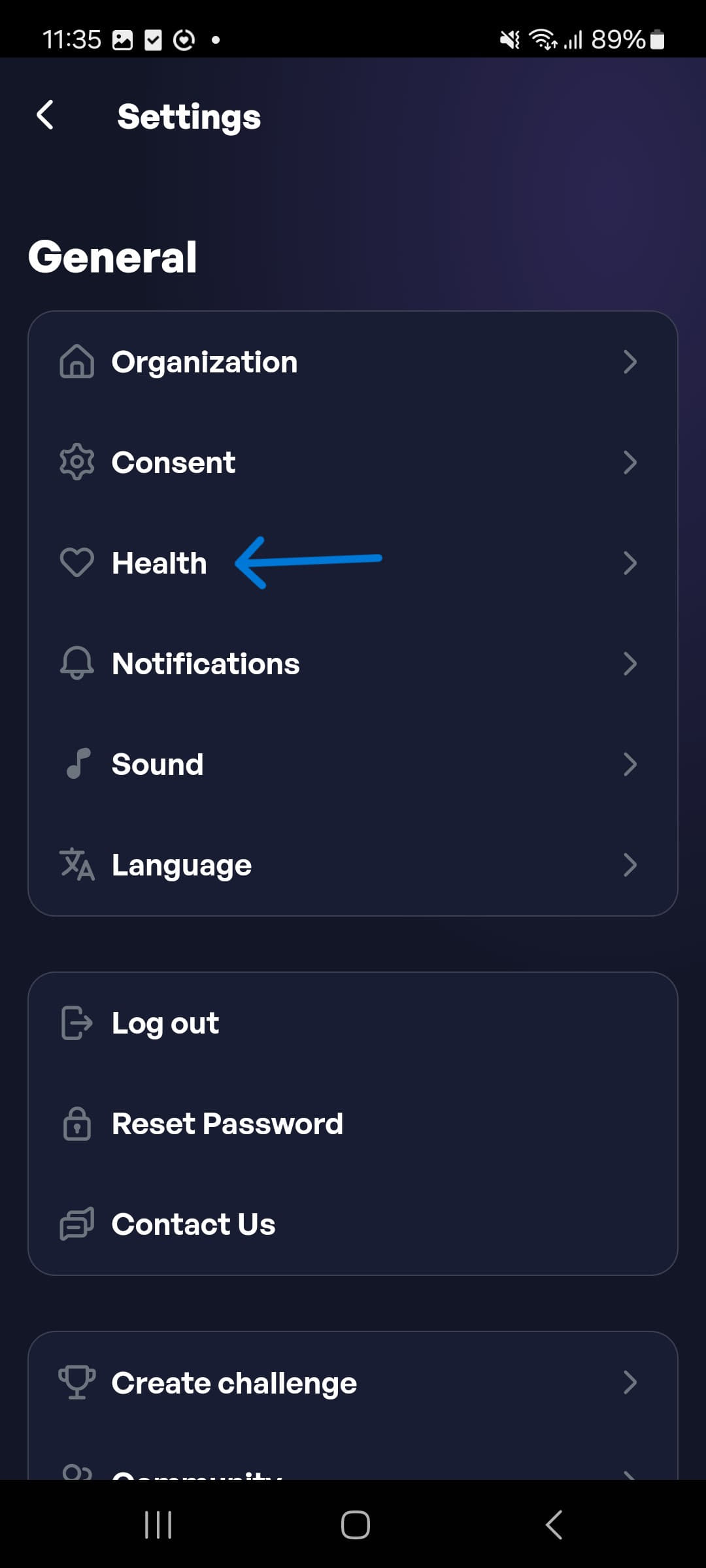
Step 2: Tap the Activate Google Fit button.
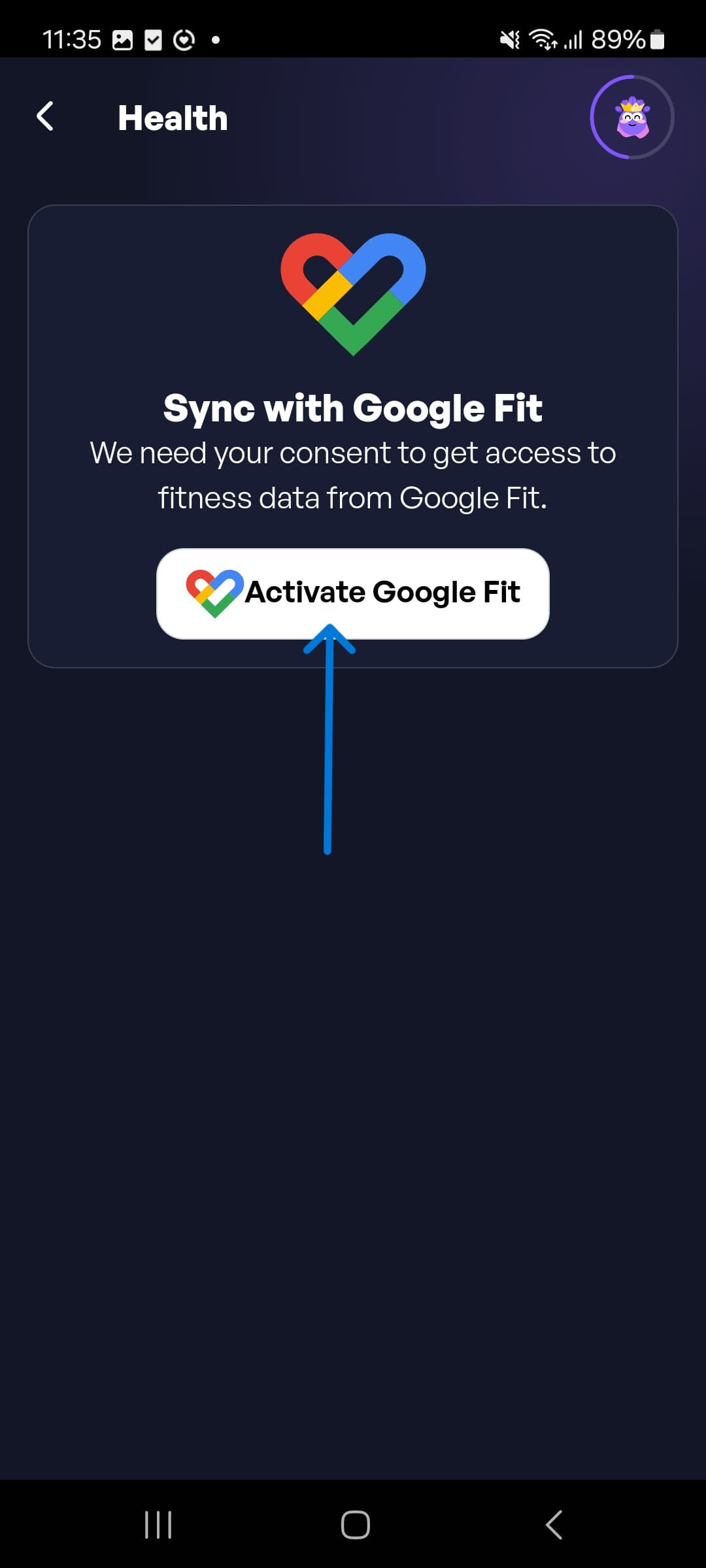
Step 3: Tap the Allow button to give Wellnessentially permission to read data from Google Fit.
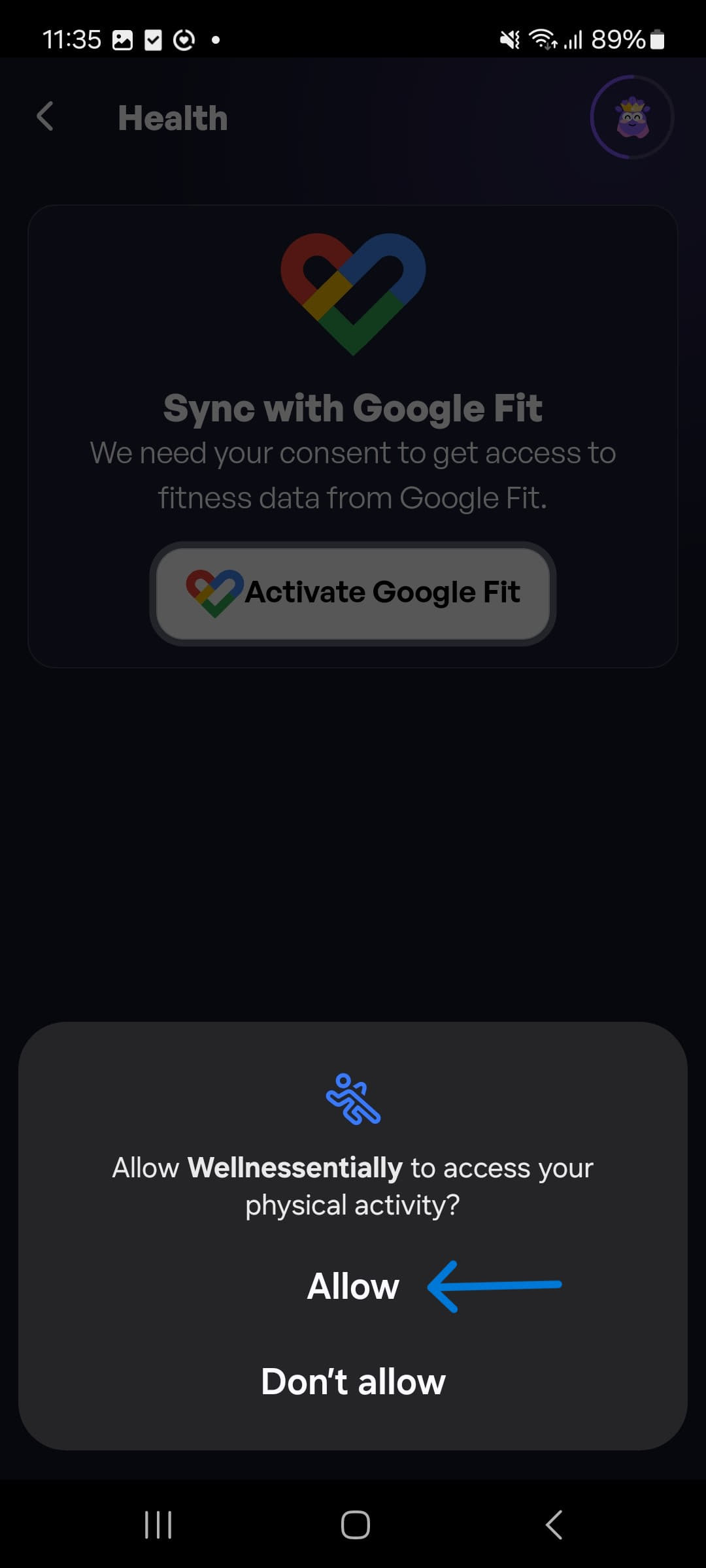
Step 4: Select the google account you want to use for the service. If you have only one account, it will be selected automatically.
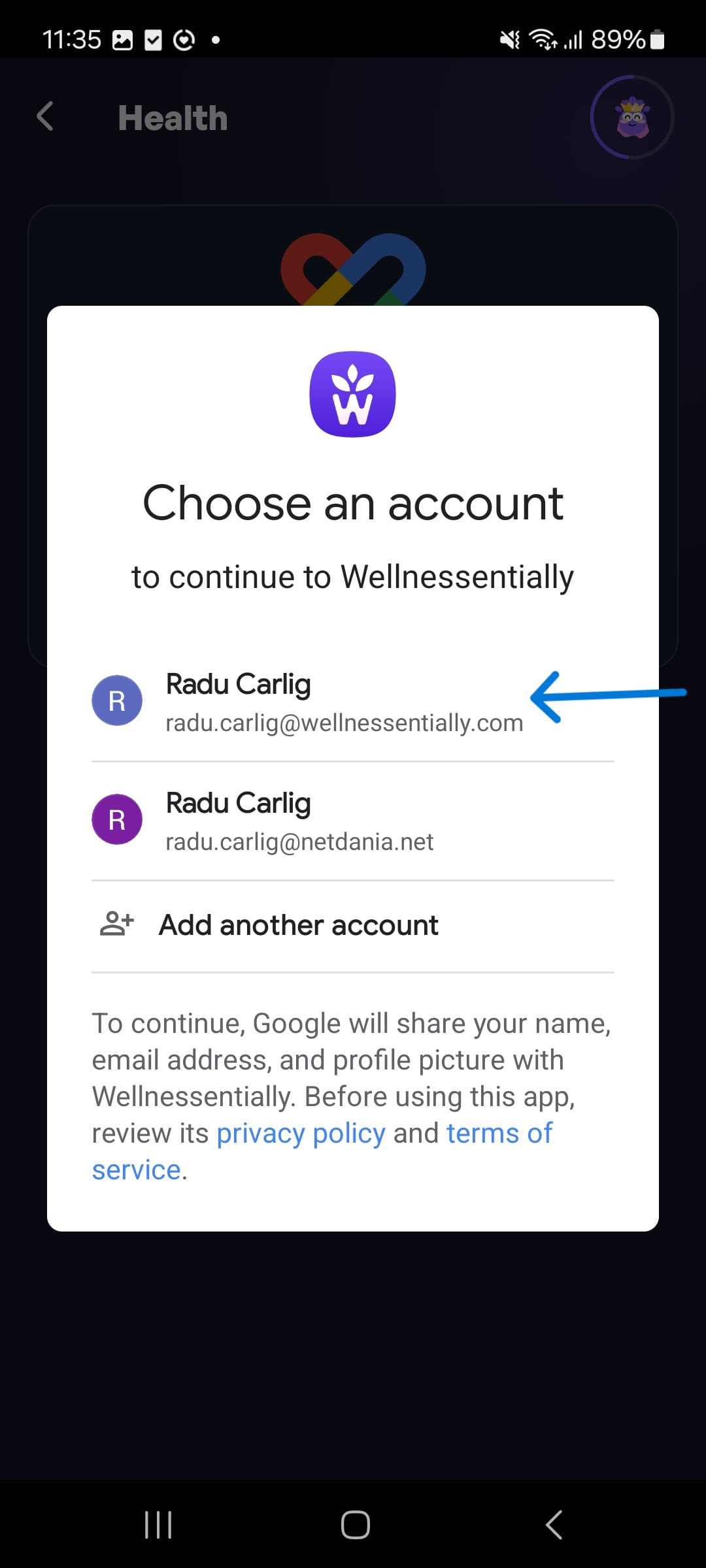
Step 5: If you were successful, you will see the following screen.
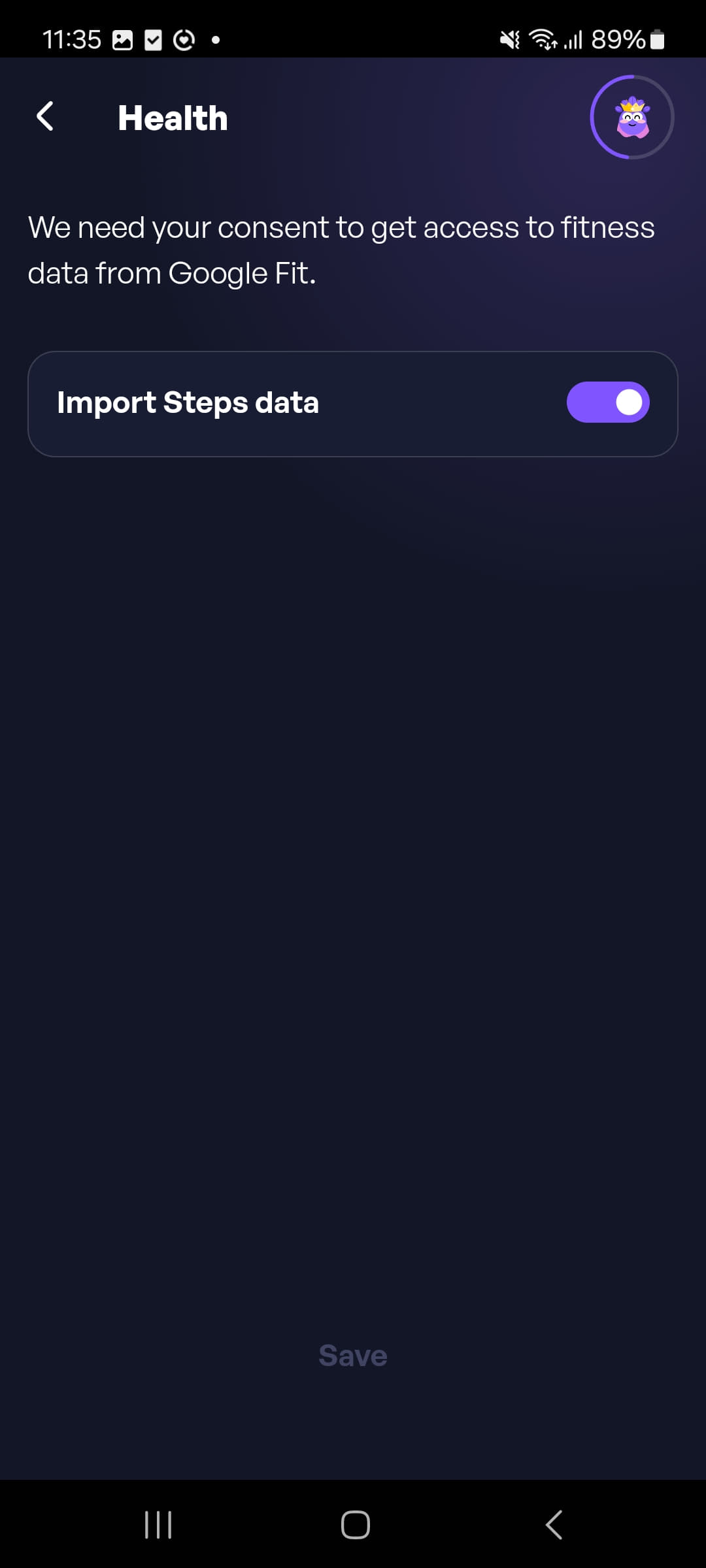
I have a Huawei Phone without Google Play Services, how do I enable the steps tracking service?
Step 1: Open the app and go to the Health Settings by navigating Profile -> Settings -> Health.
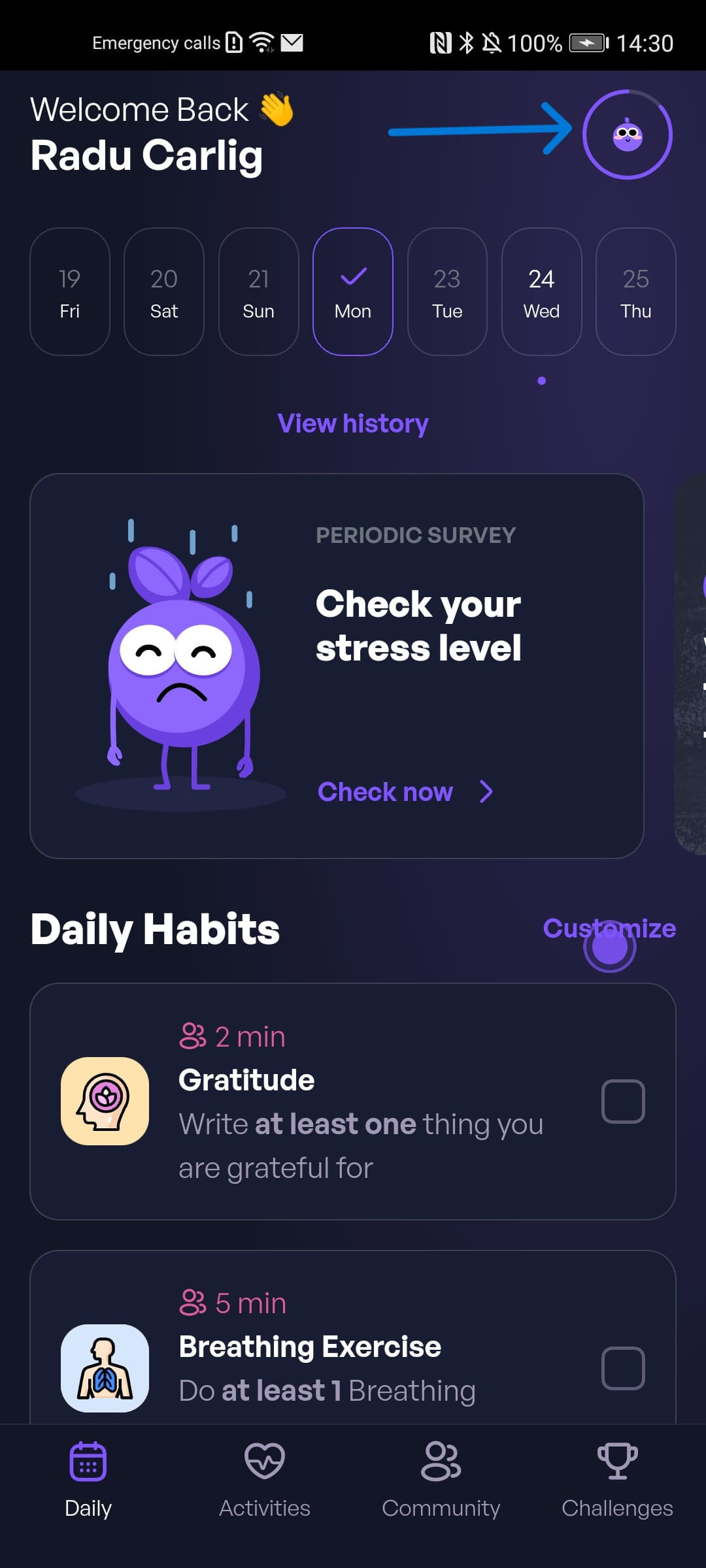
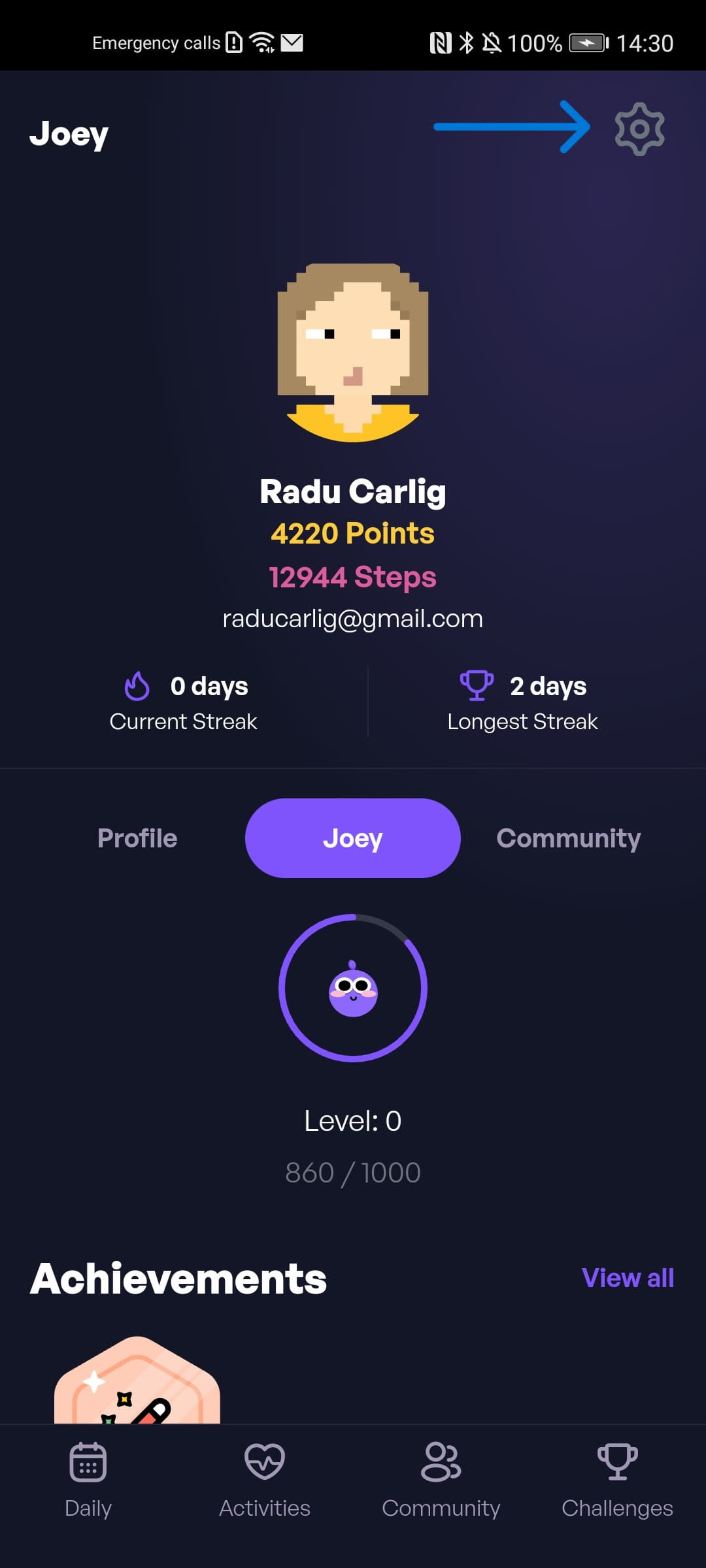
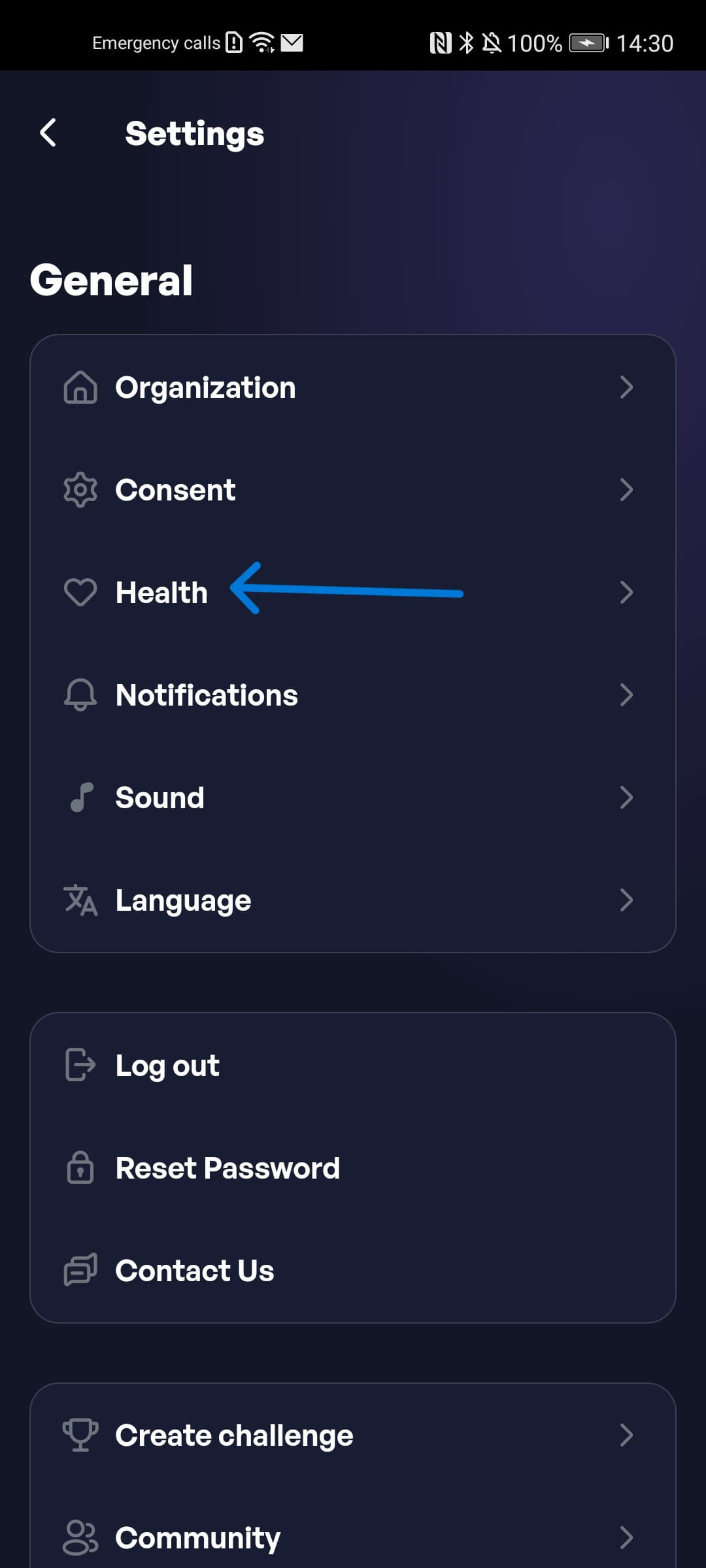
Step 2: Tap the Activate pedometer button.
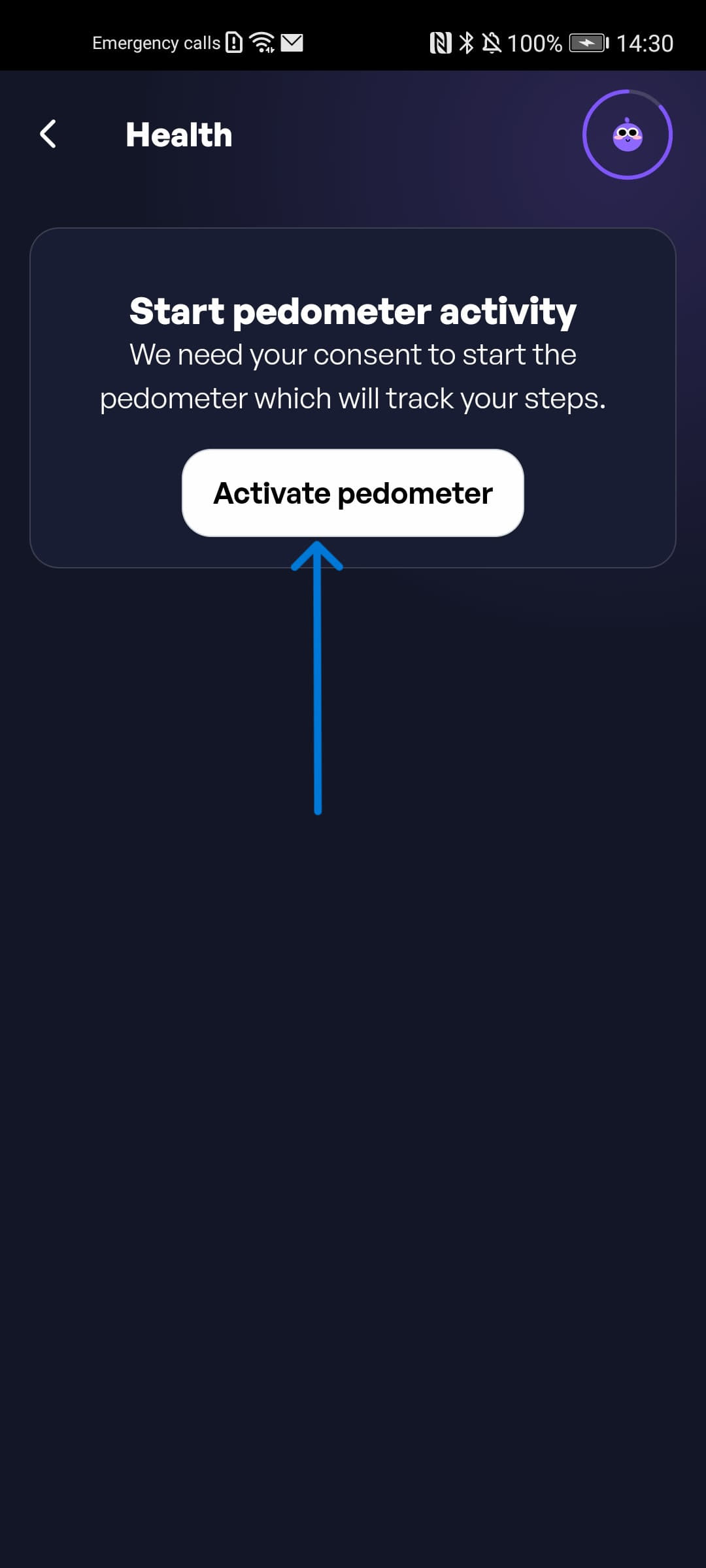
Step 3: Tap the Allow button to give Wellnessentially permission to read data from the phone's pedometer.
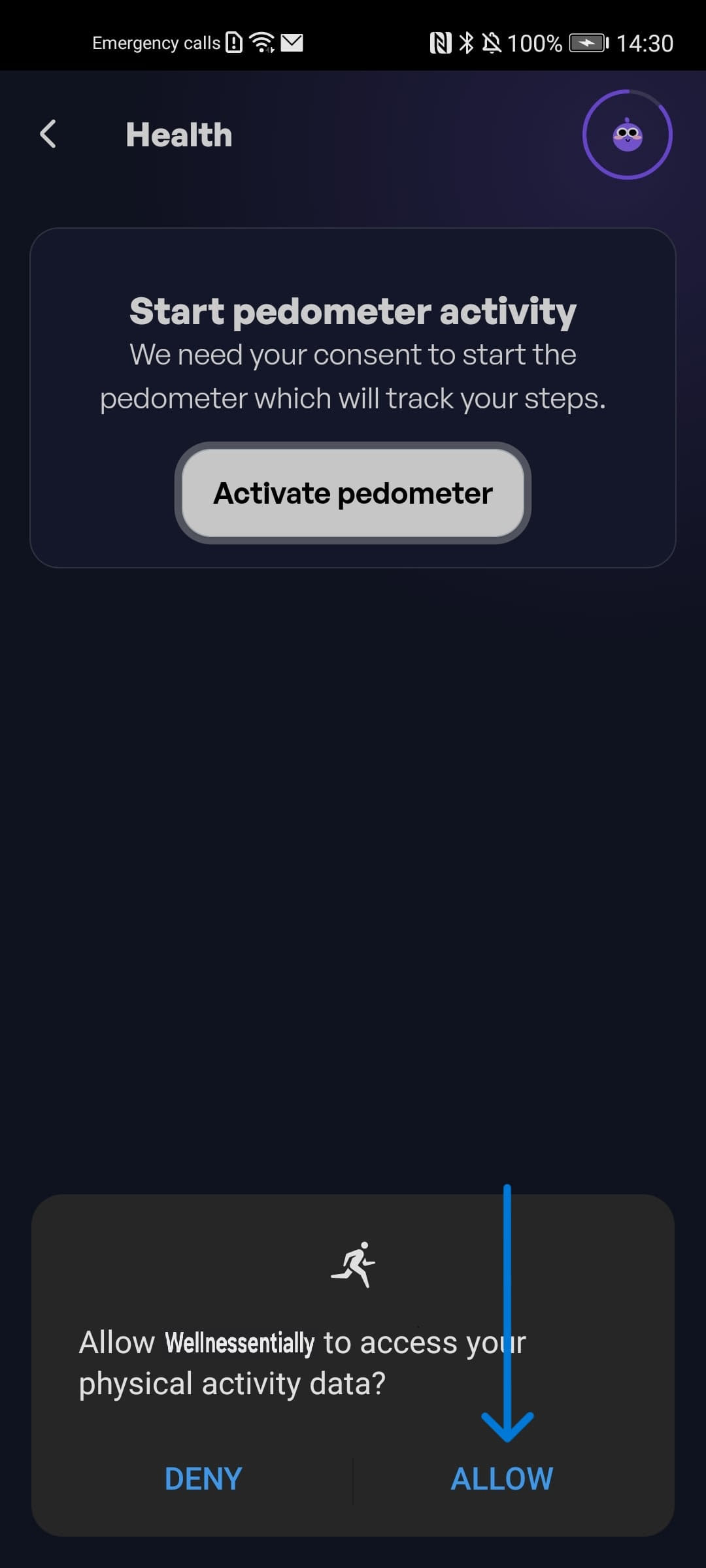
Step 4: If you were successful, you will be able to see the pedometer service started in the notification bar.
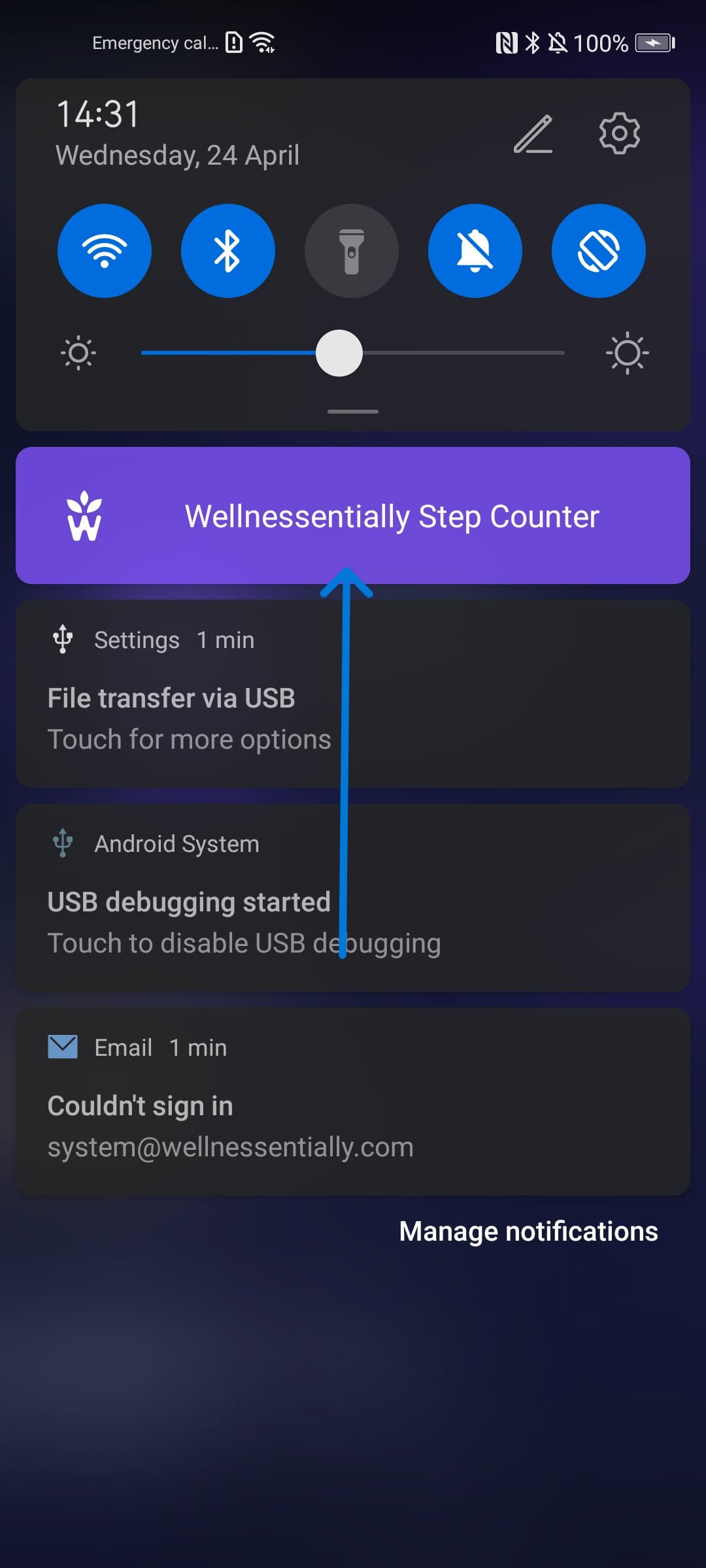
Step 5: In the app, check that the steps are being recorded.
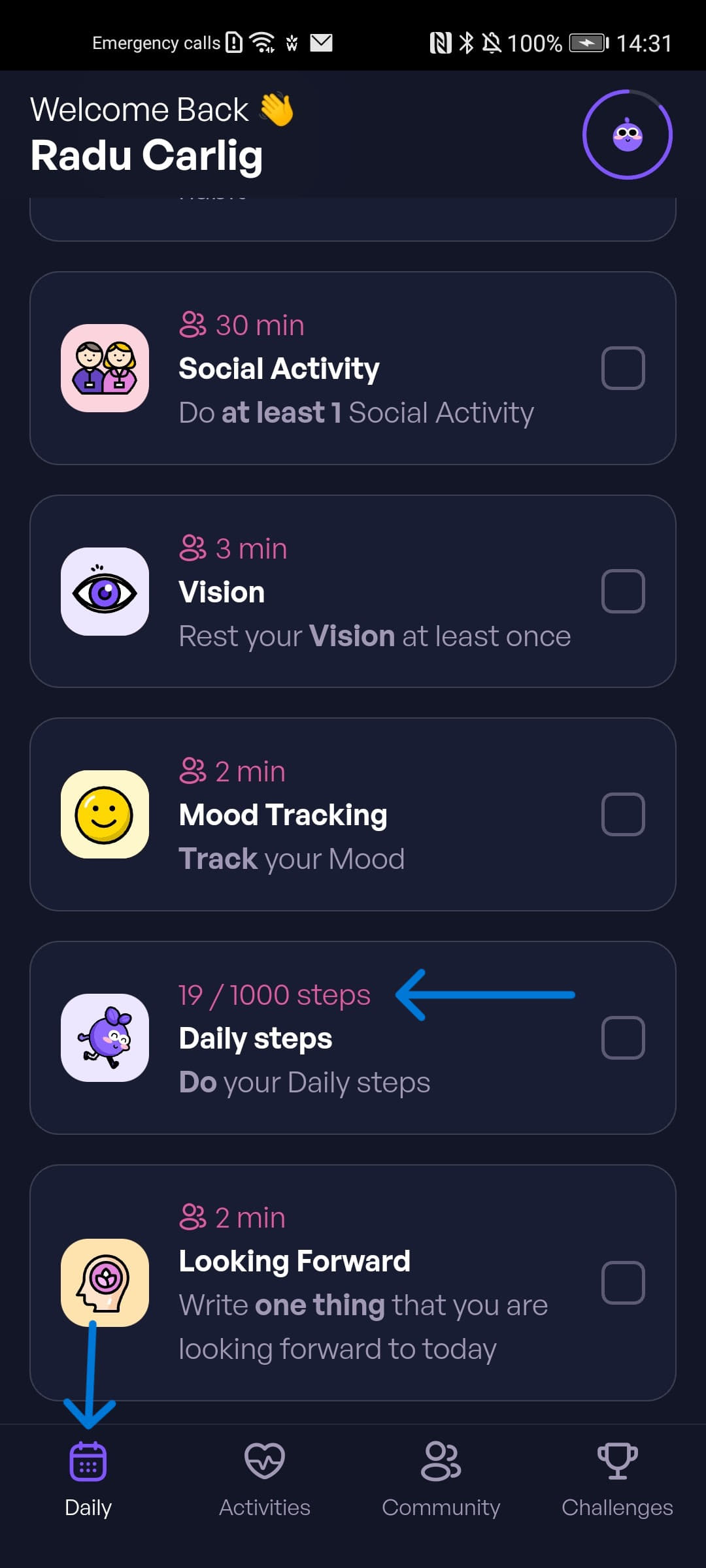
How do I setup Google Fit correctly?
In order to synchronise your steps on an Android phone, we are using the Google Fit Service.
Step 1: Download the Google Fit app from the Google Play Store.
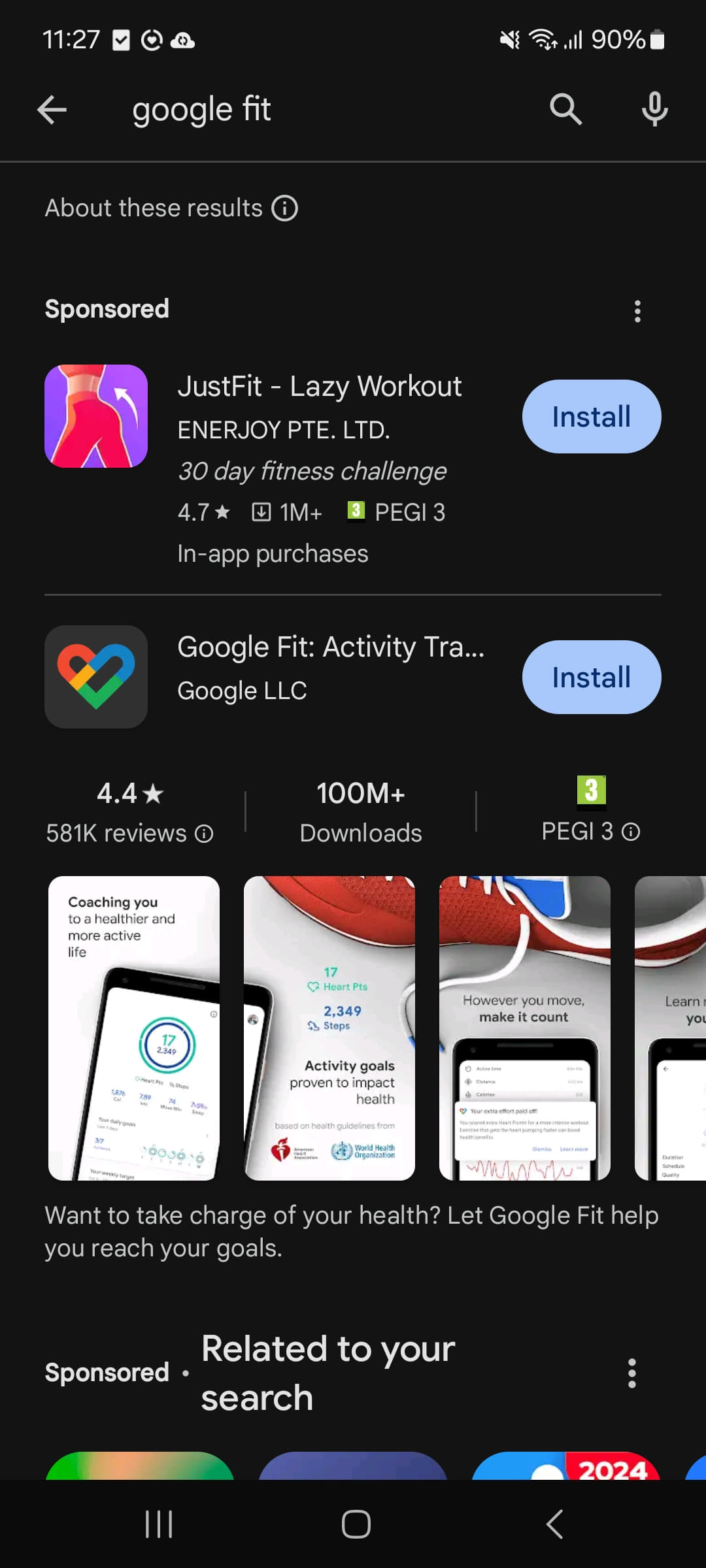
Step 2: Setup and configure the Google Fit app.
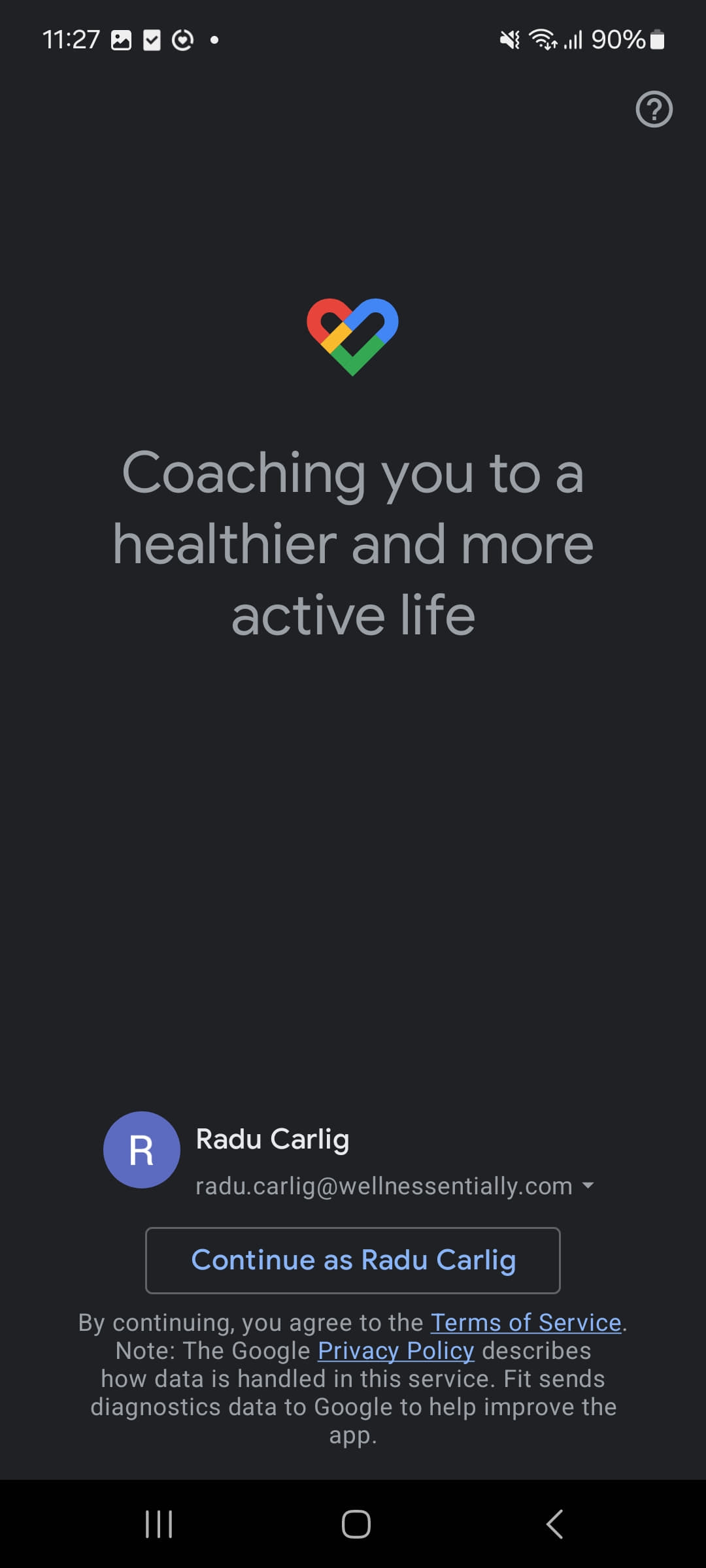
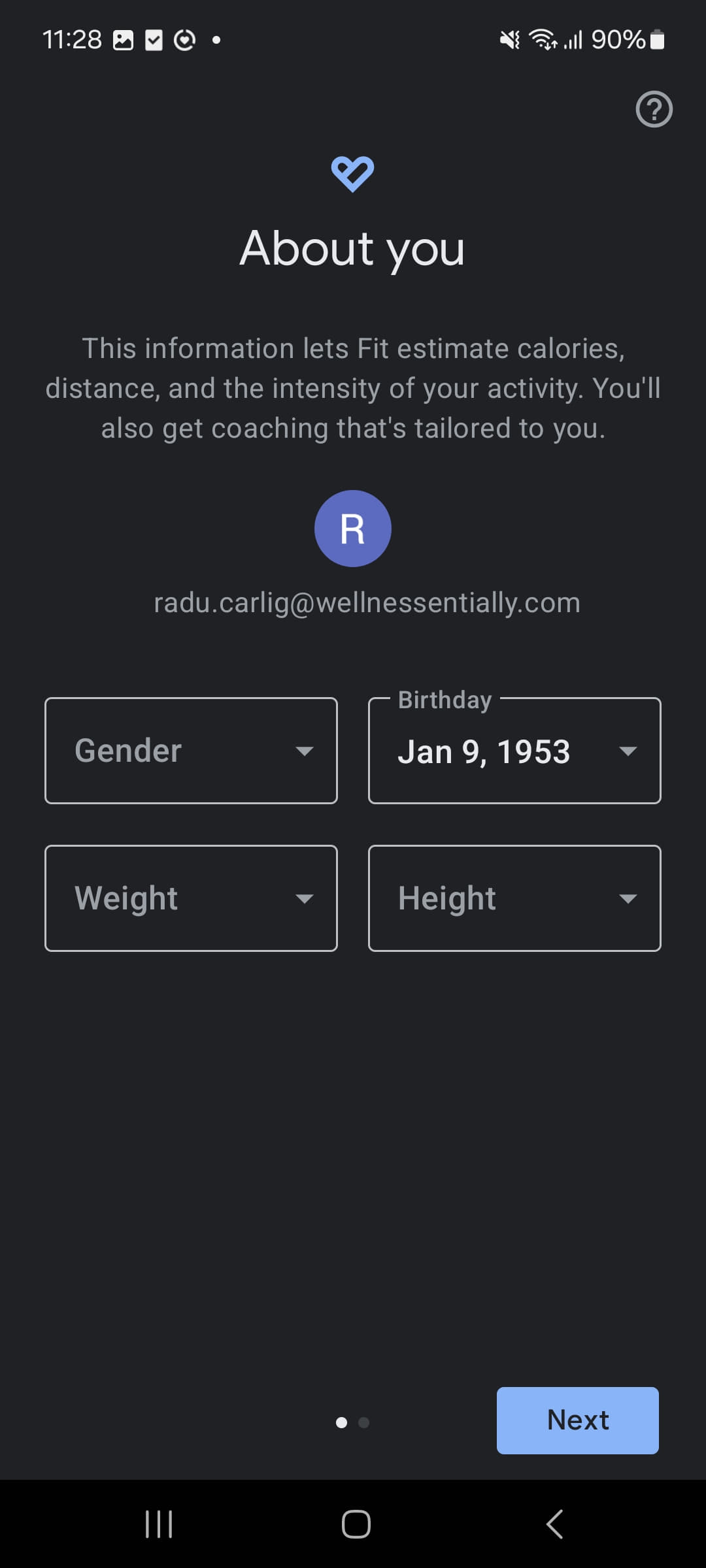
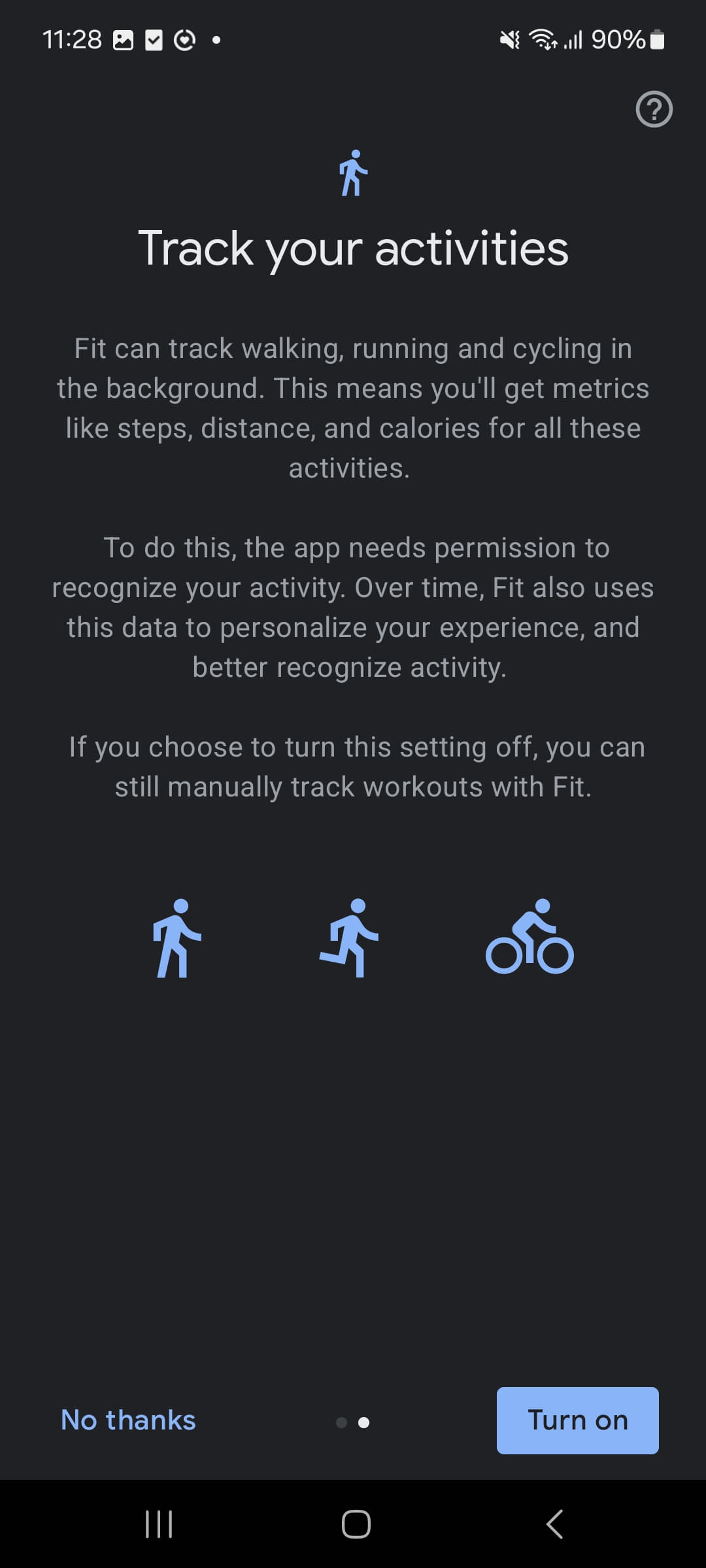
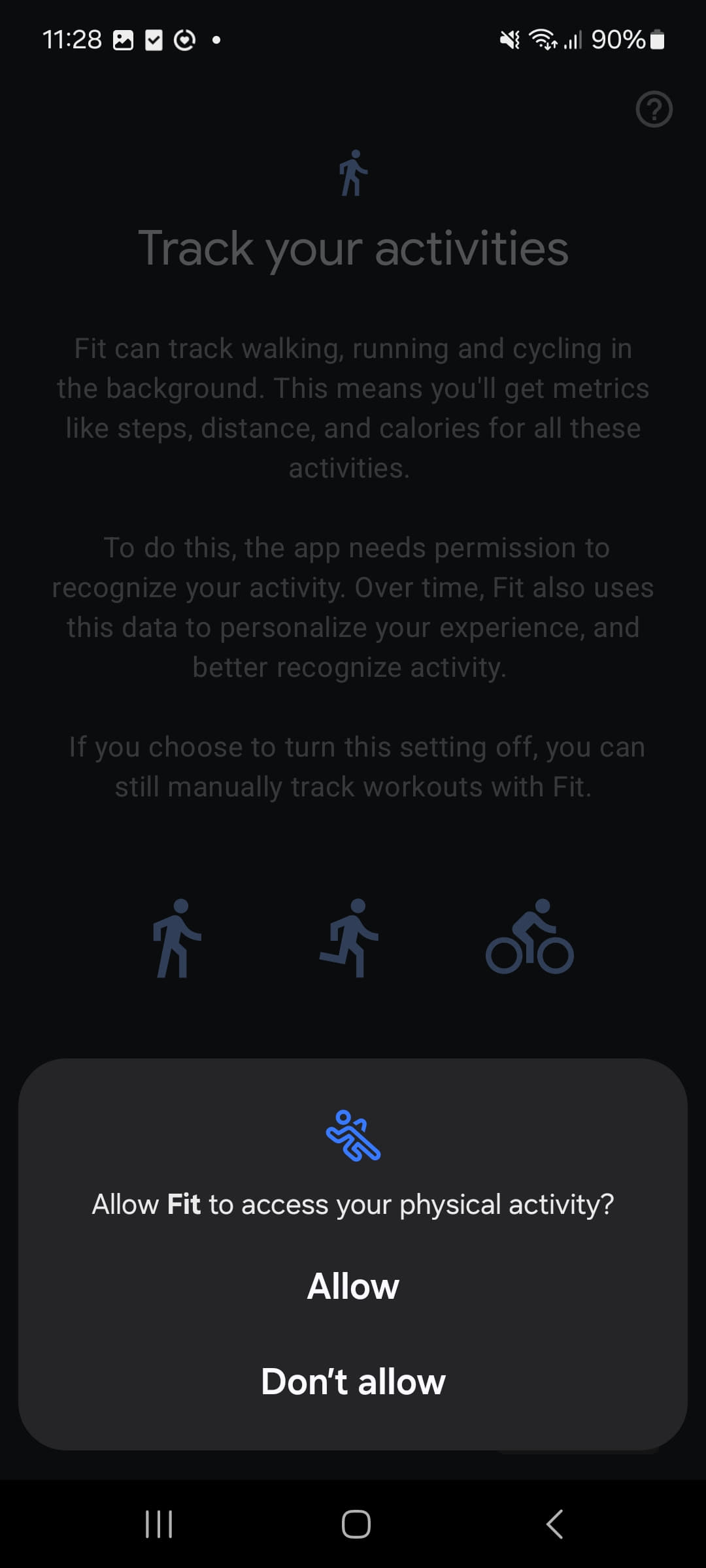
Step 3: Once you have synchronised the steps, you should be able to see the same number of steps in the Google Fit app.
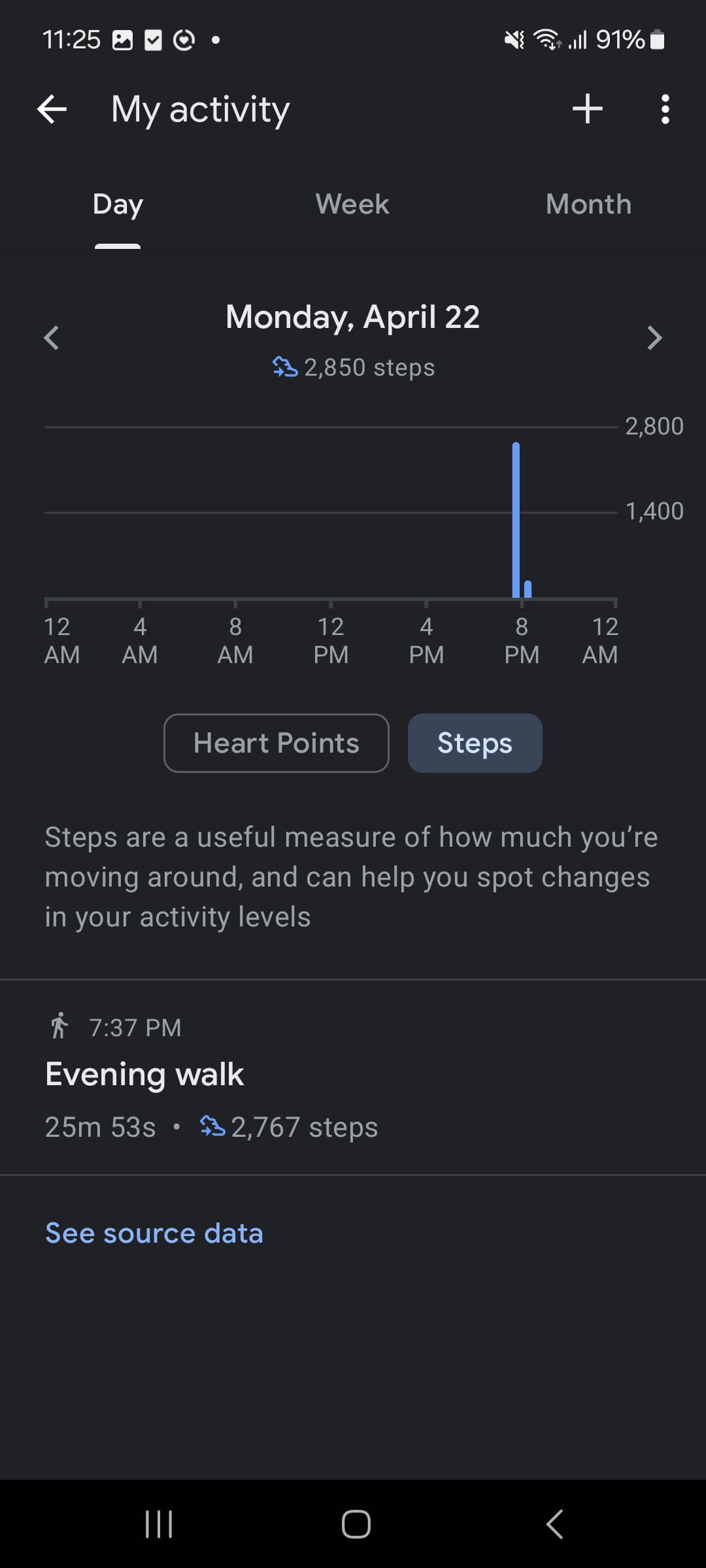
I have an Android Phone, but I am using another service to track my steps, how do I setup the steps tracking service?
We are using the Google Fit Service to sync the steps from the phone. You can synchronise the steps from the other service to Google Fit and we will take them from there. We recommend using the Health Sync app to sync the steps from the other service to Google Fit. Here is how to set it up:
Step 1: Download the Health Sync app from the Google Play Store.
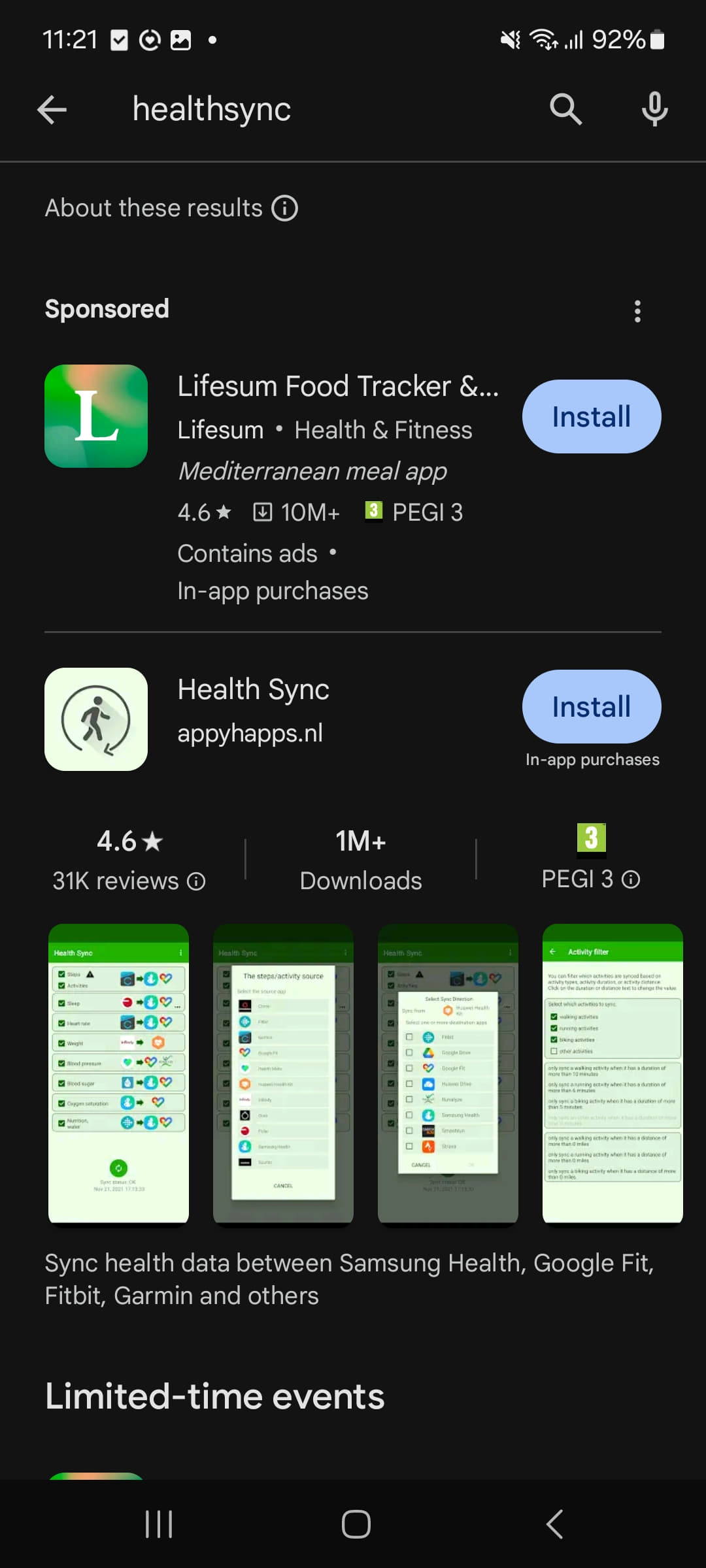
Step 2: Configure the Health Sync app. Choose the provider from which you want to sync the steps and the destination where you want to sync them.
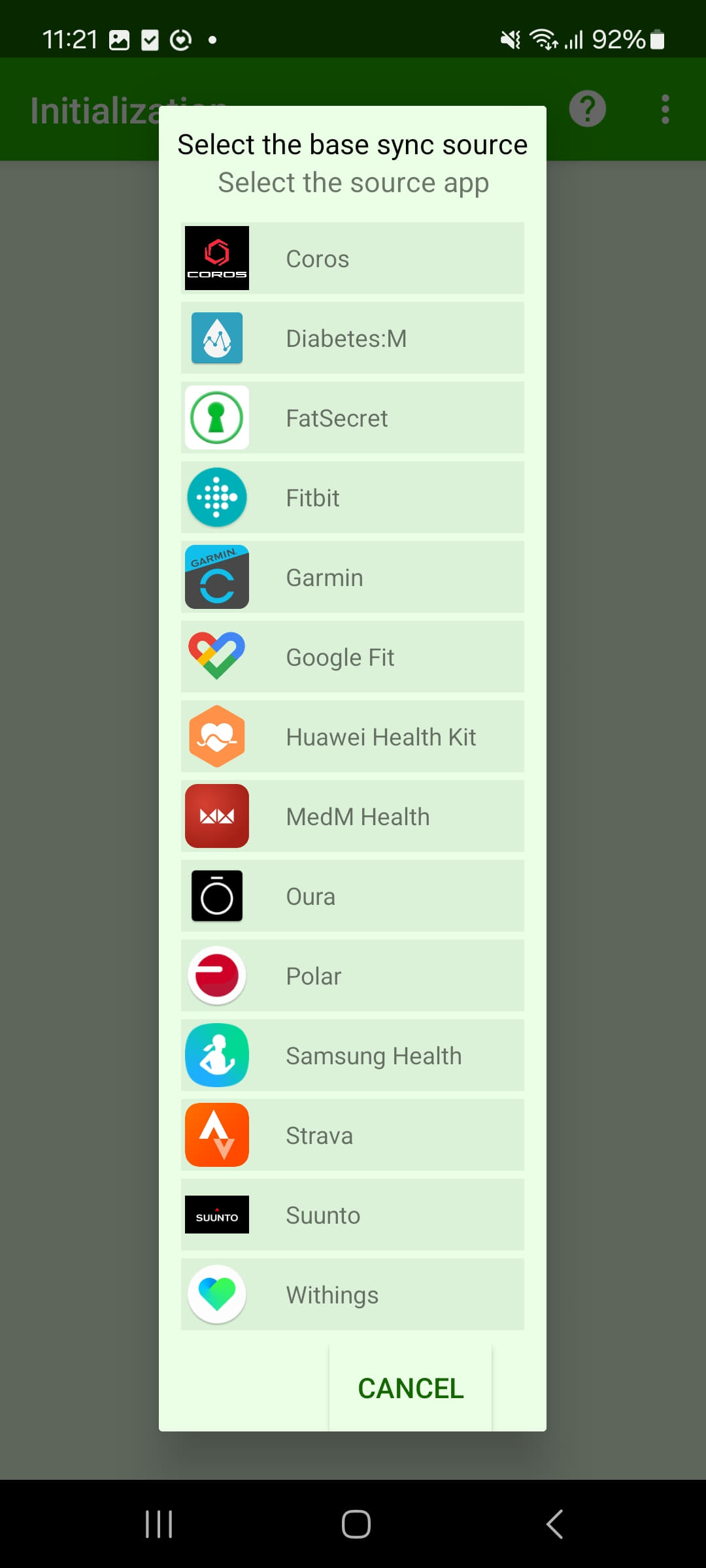
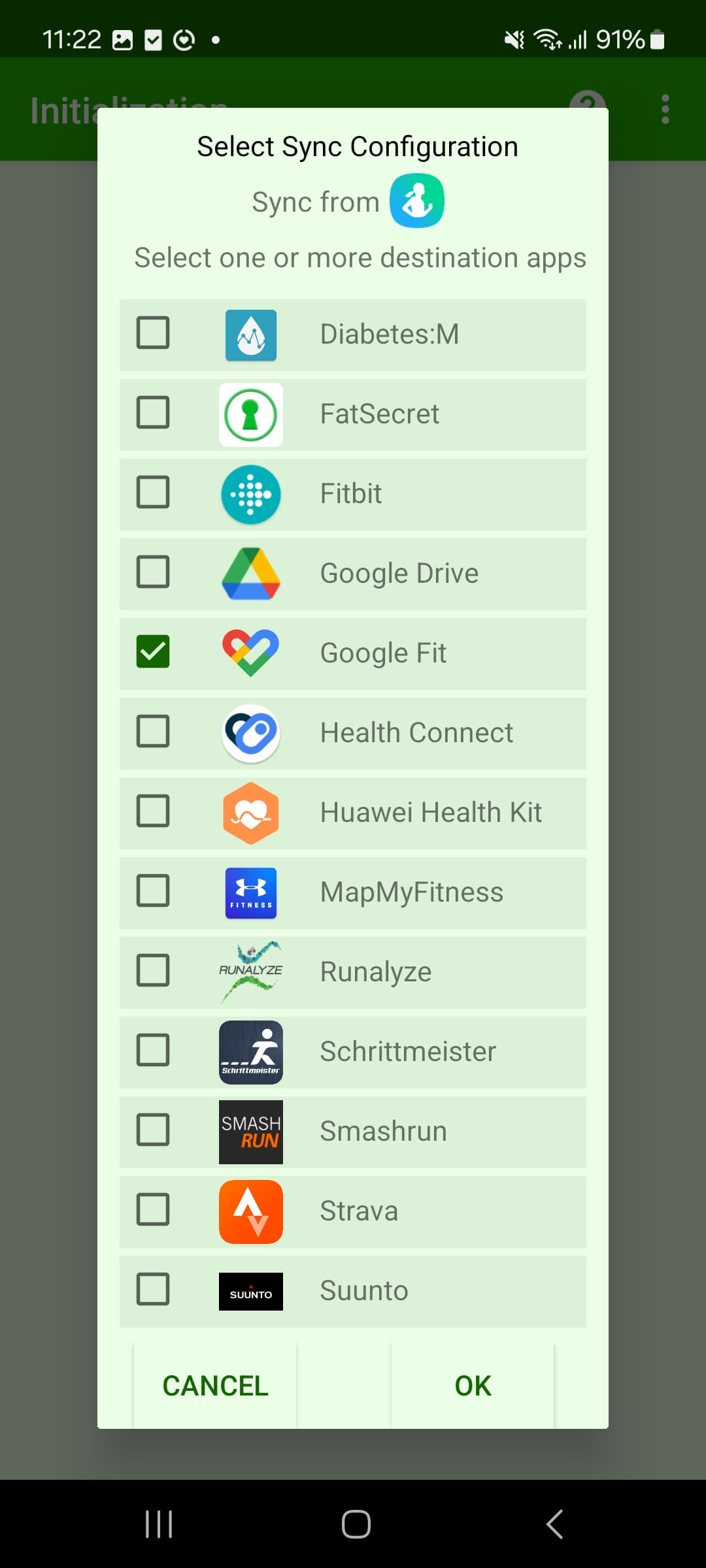
Step 3: Go through the setup process and give the necessary permissions to the app.
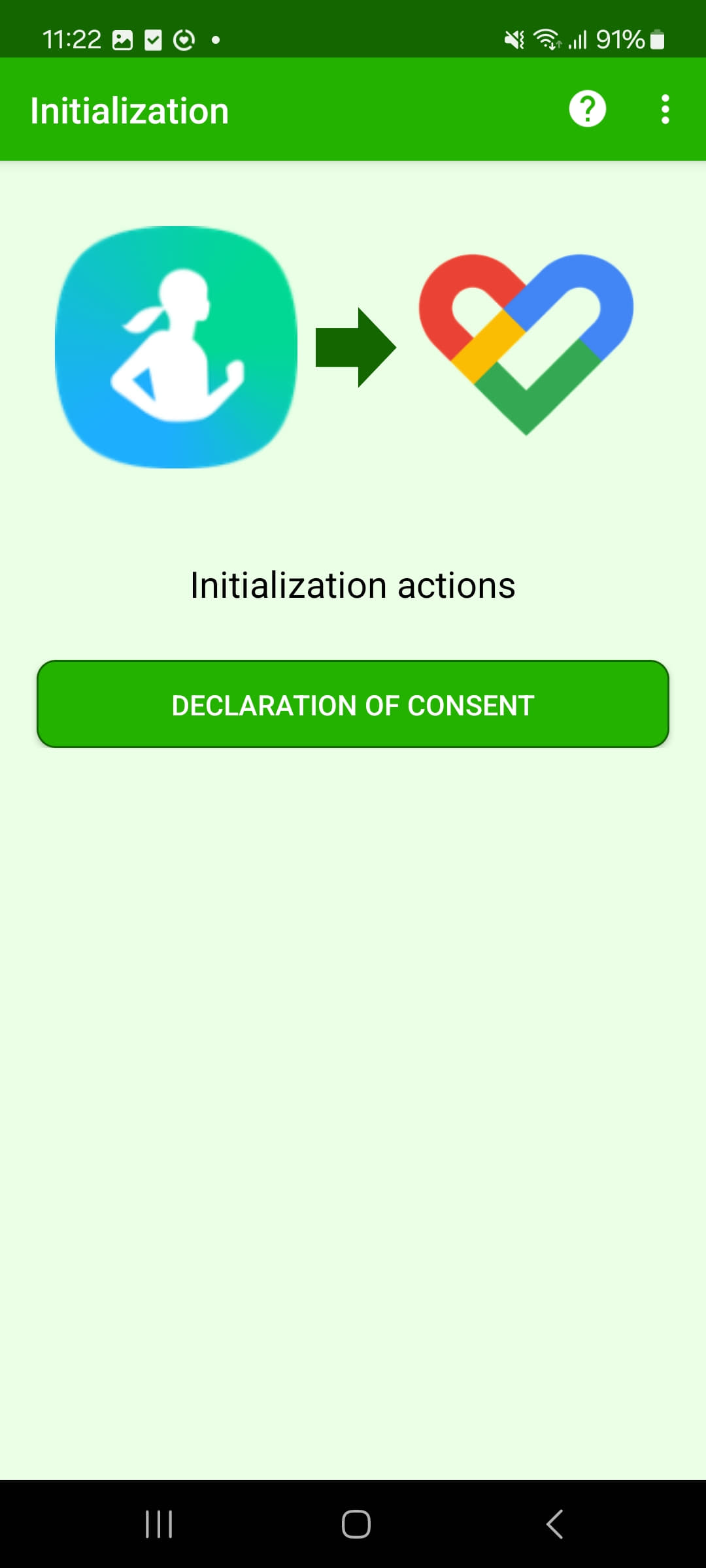
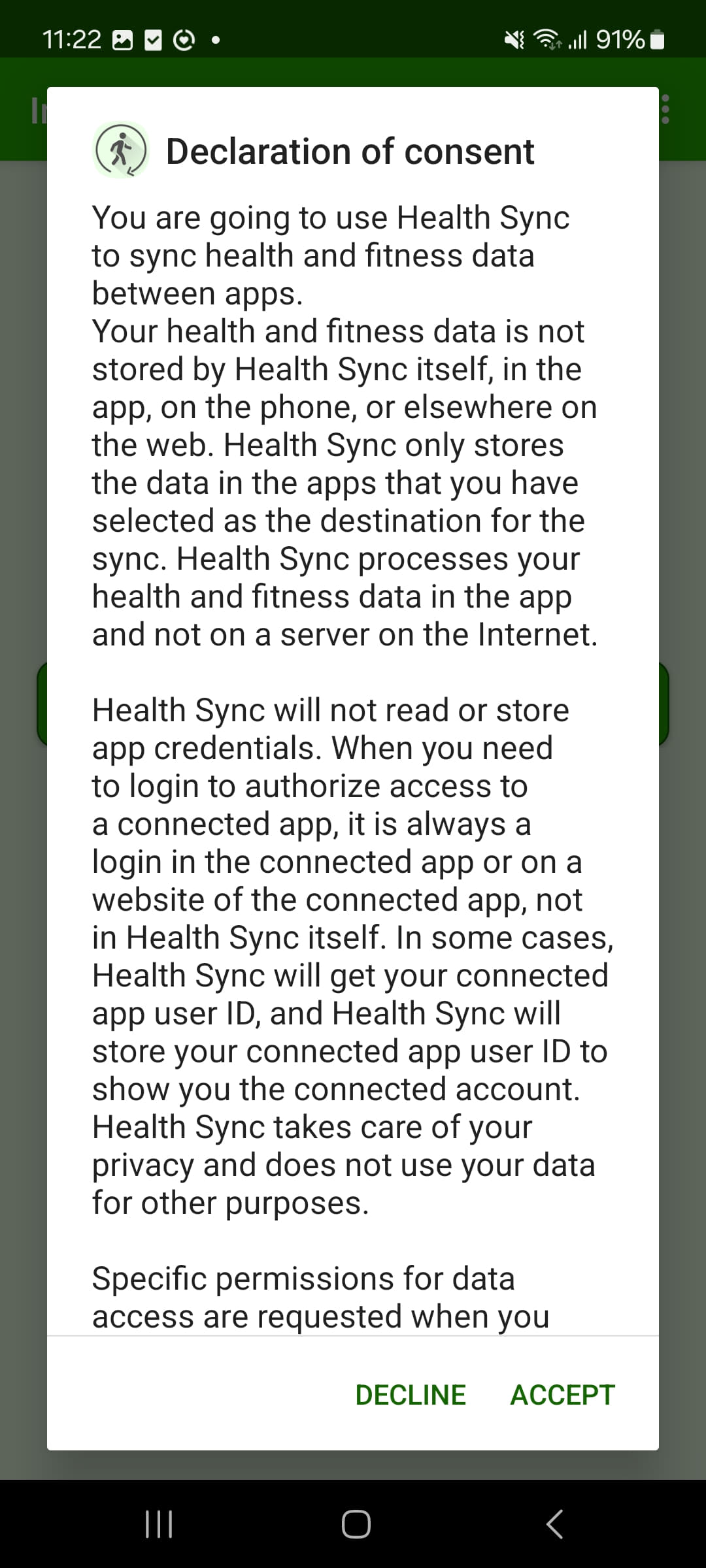
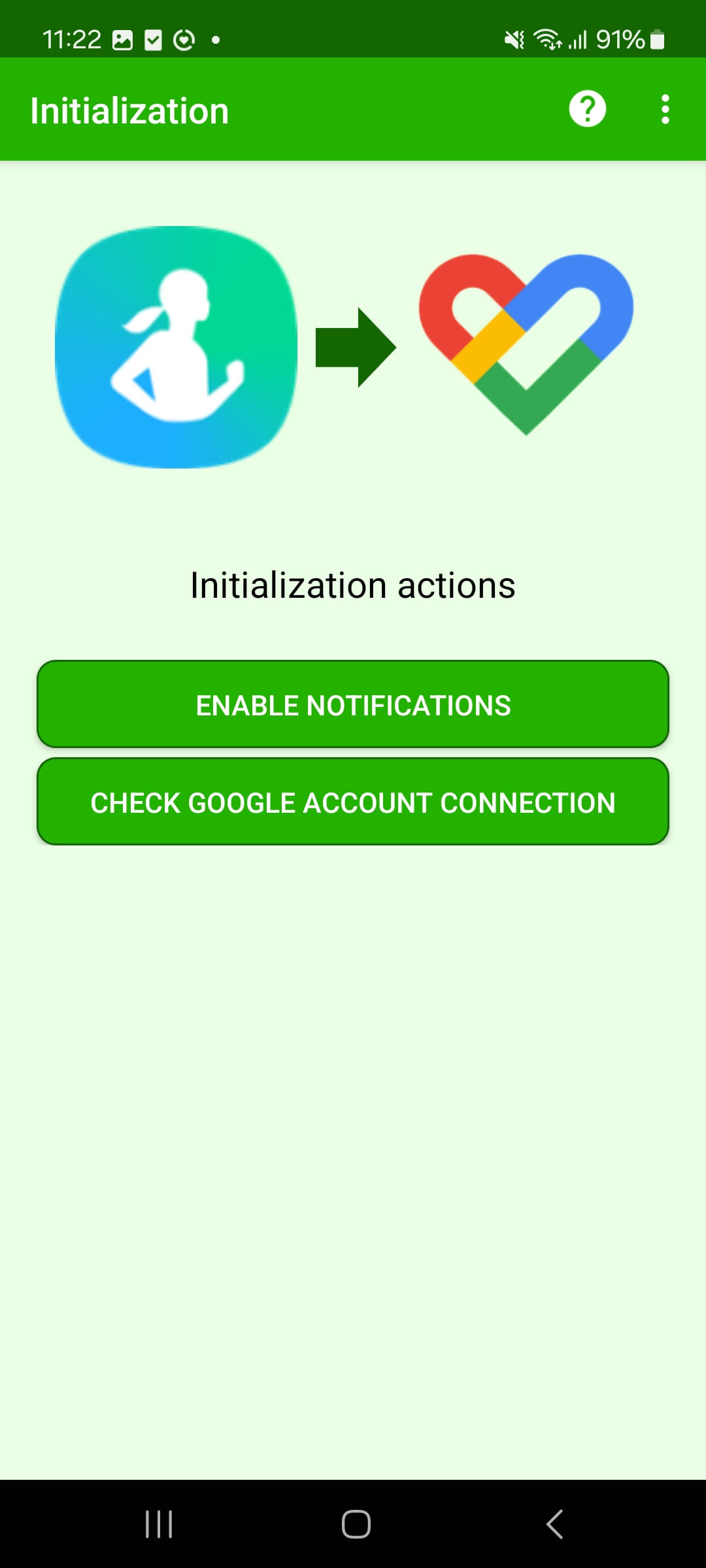
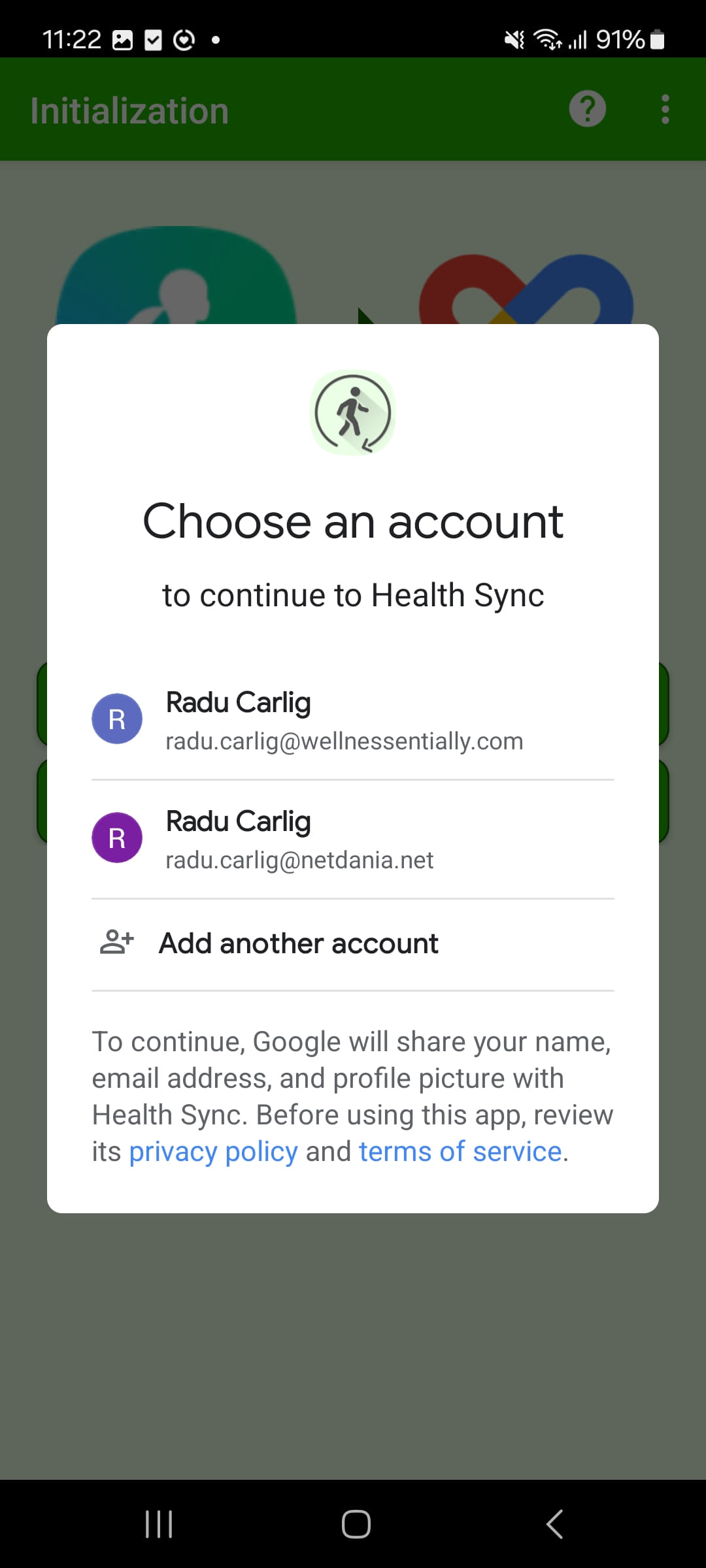
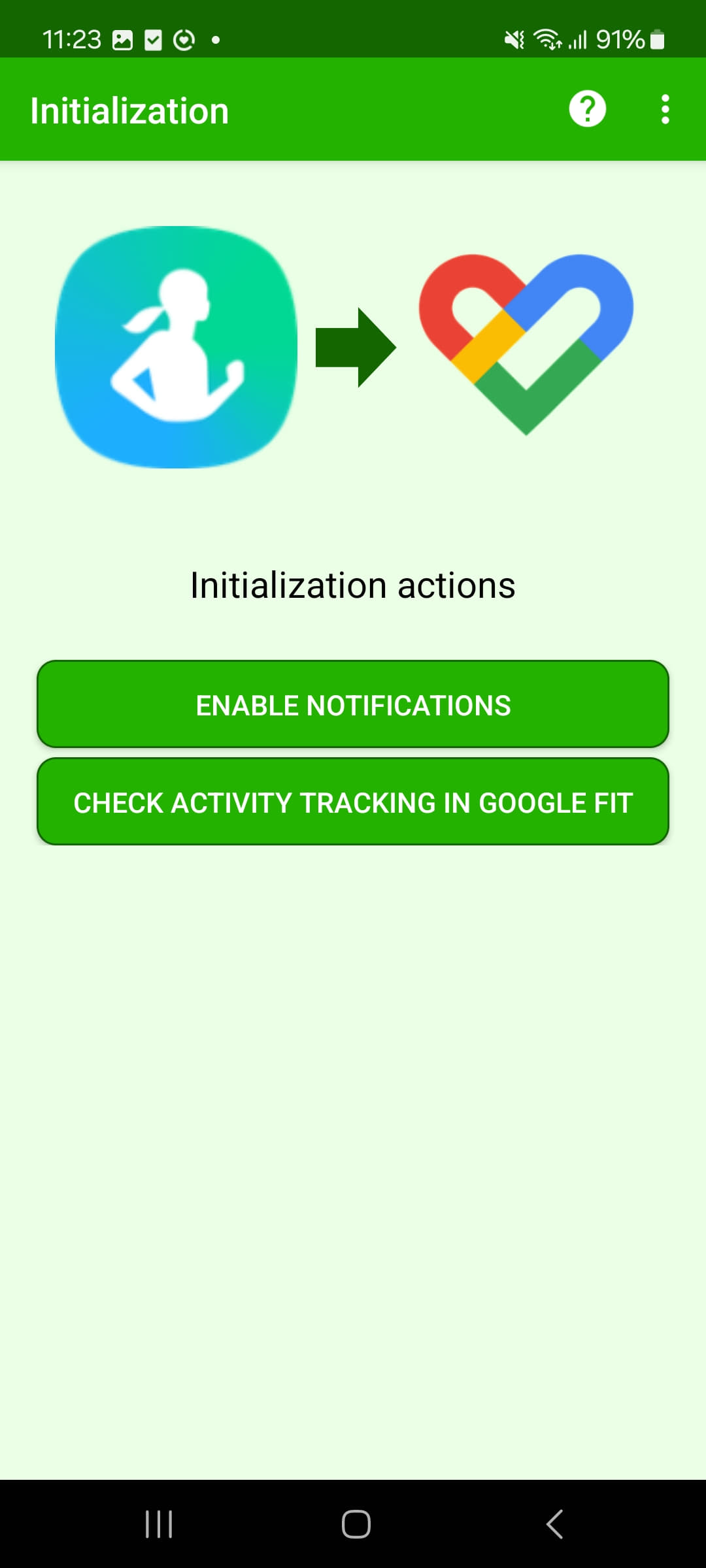
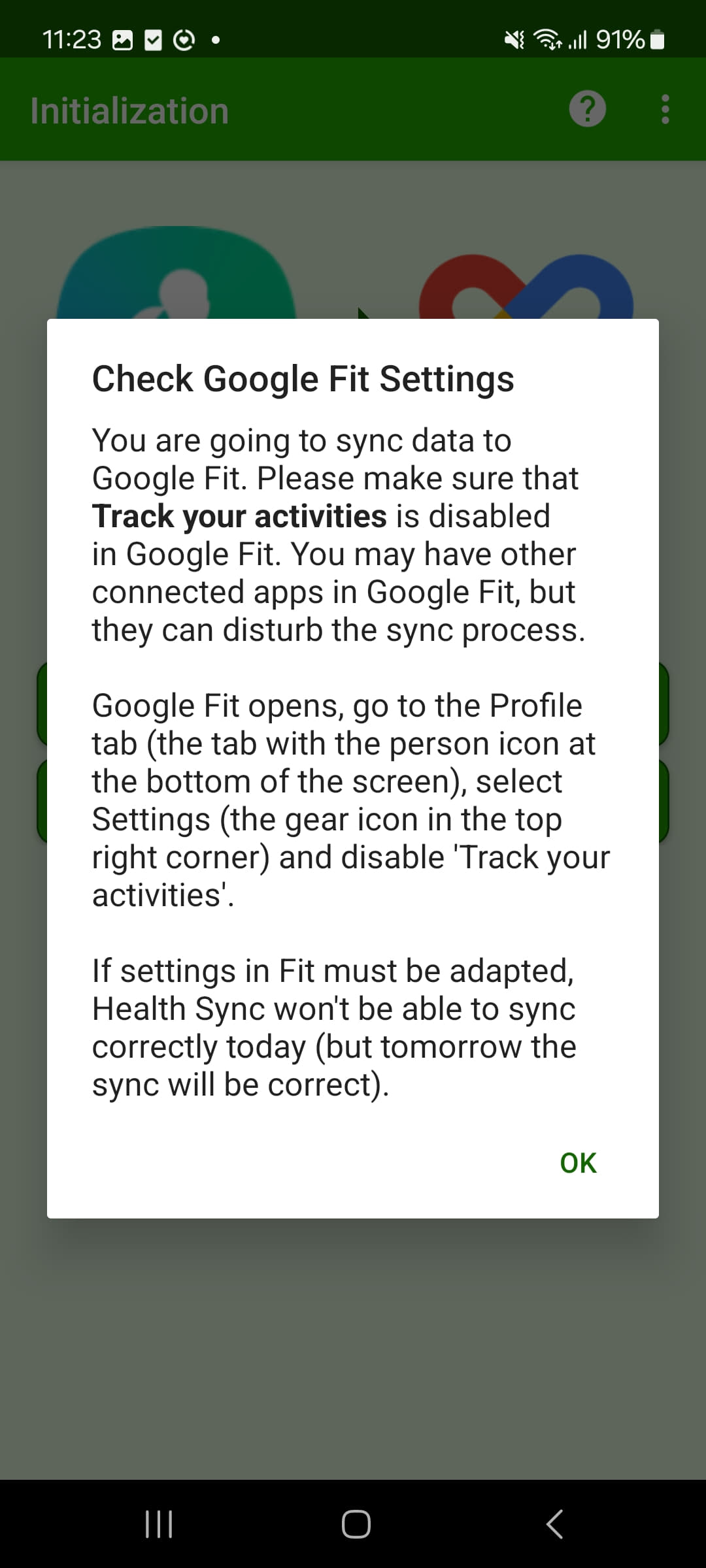
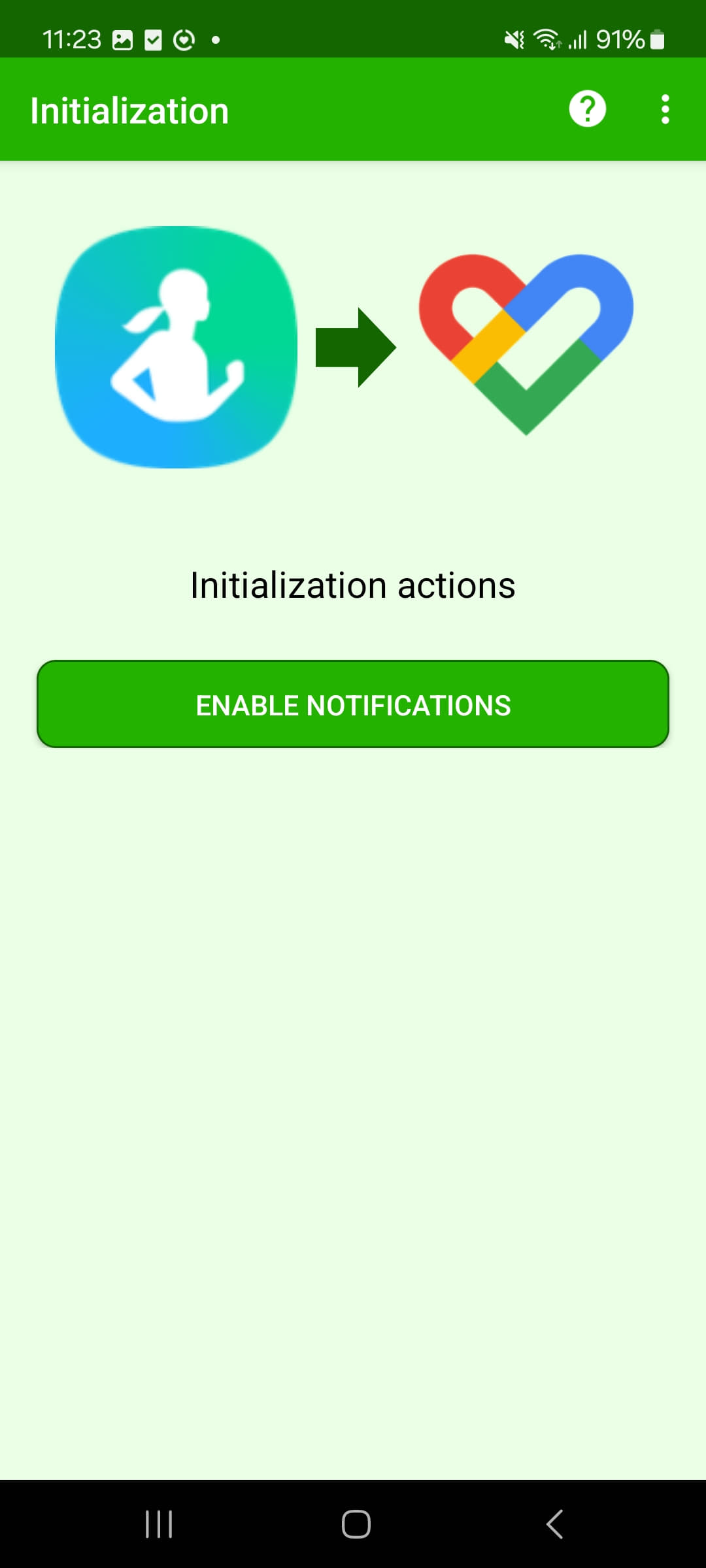
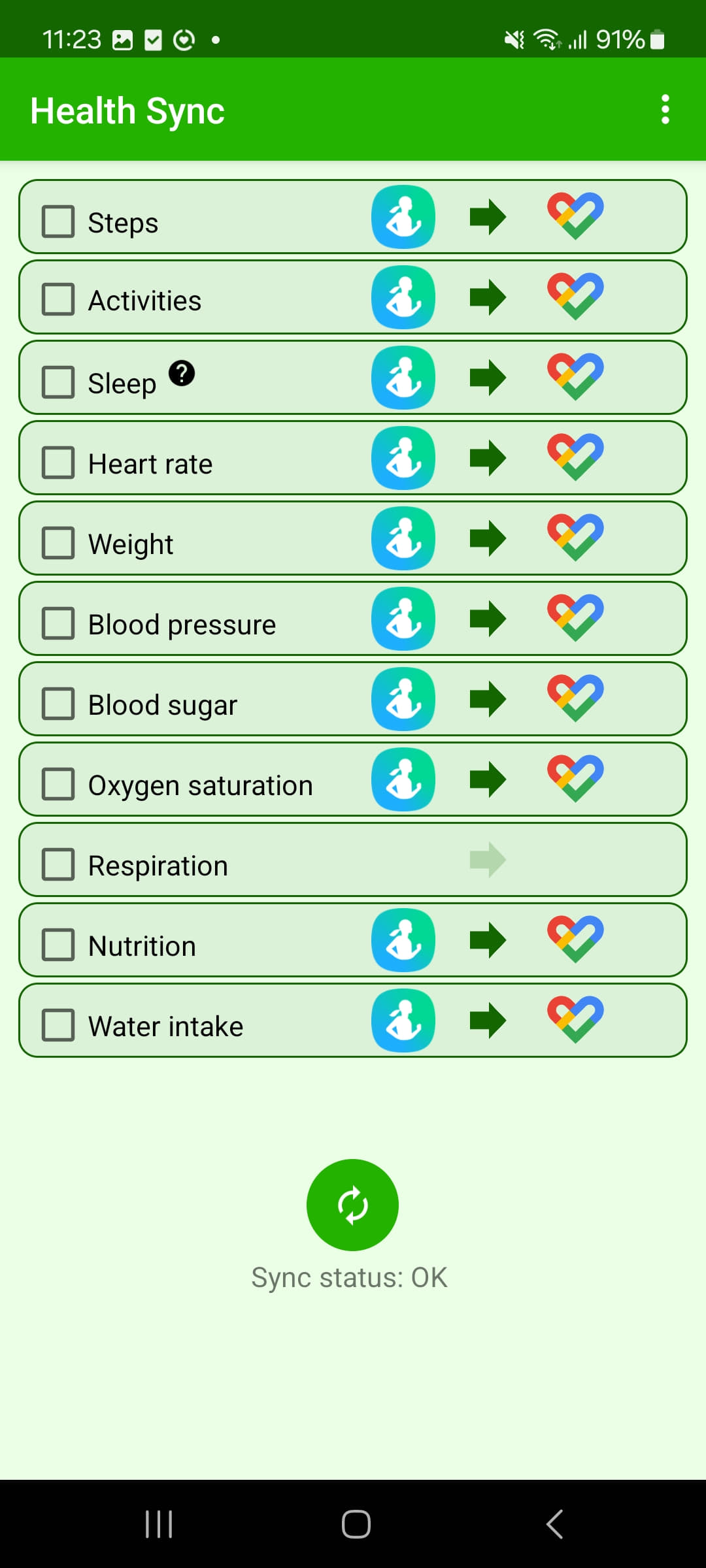
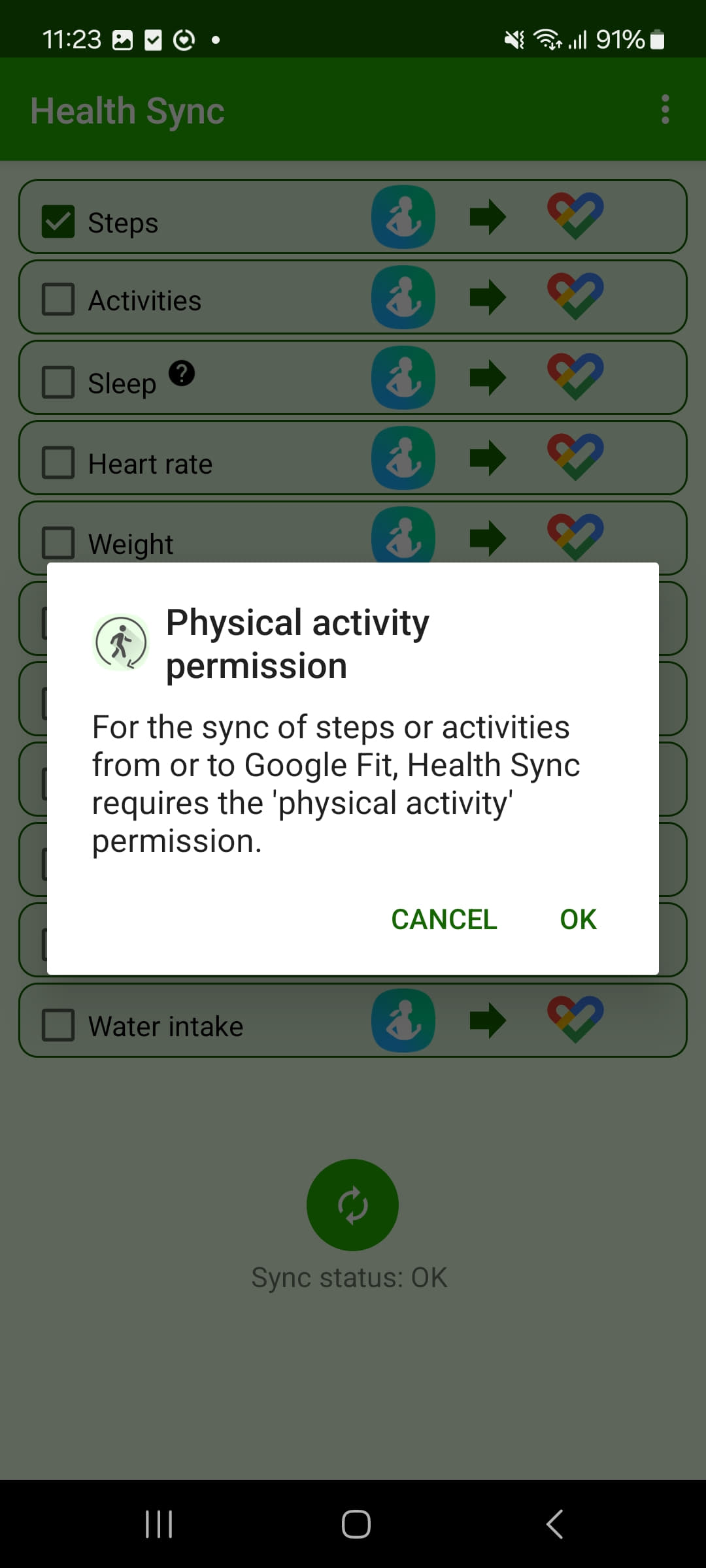
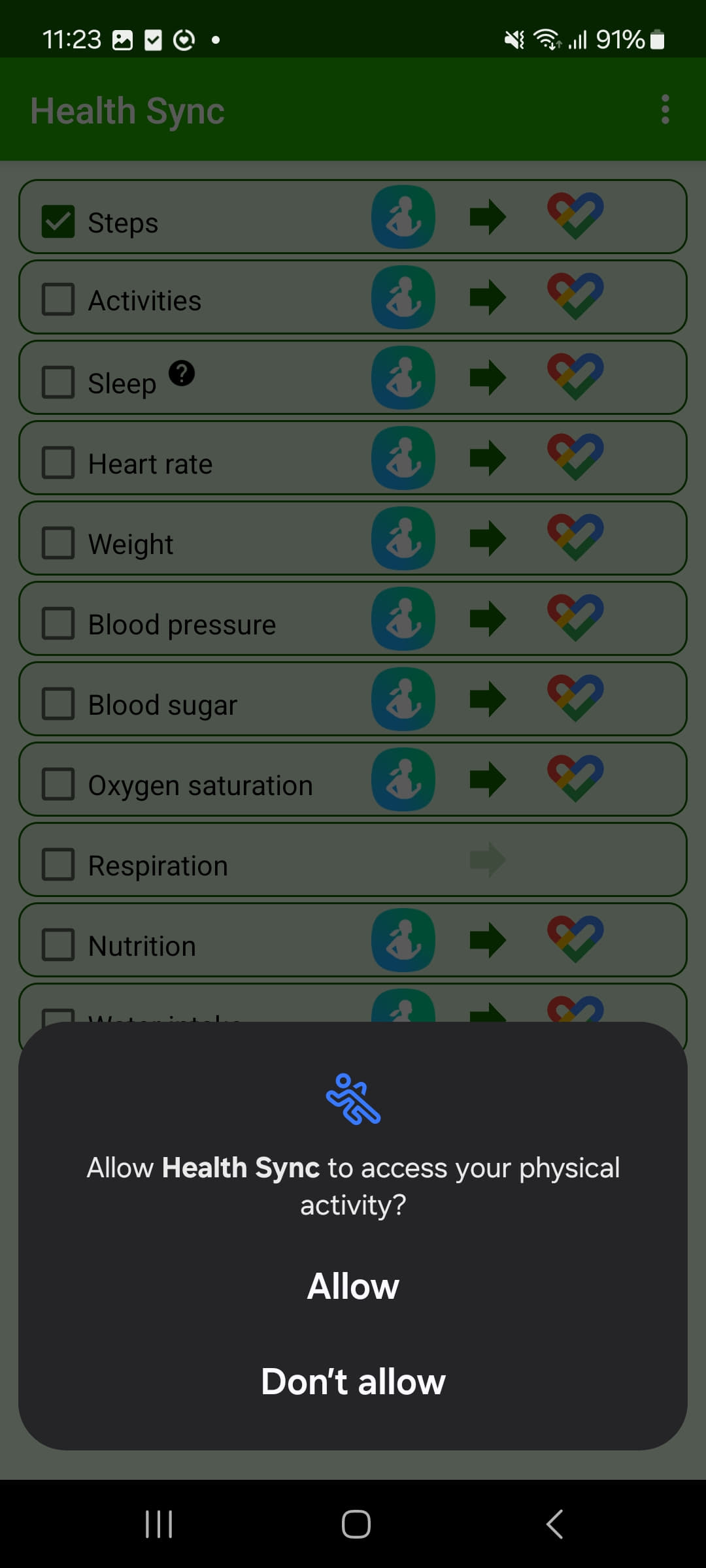
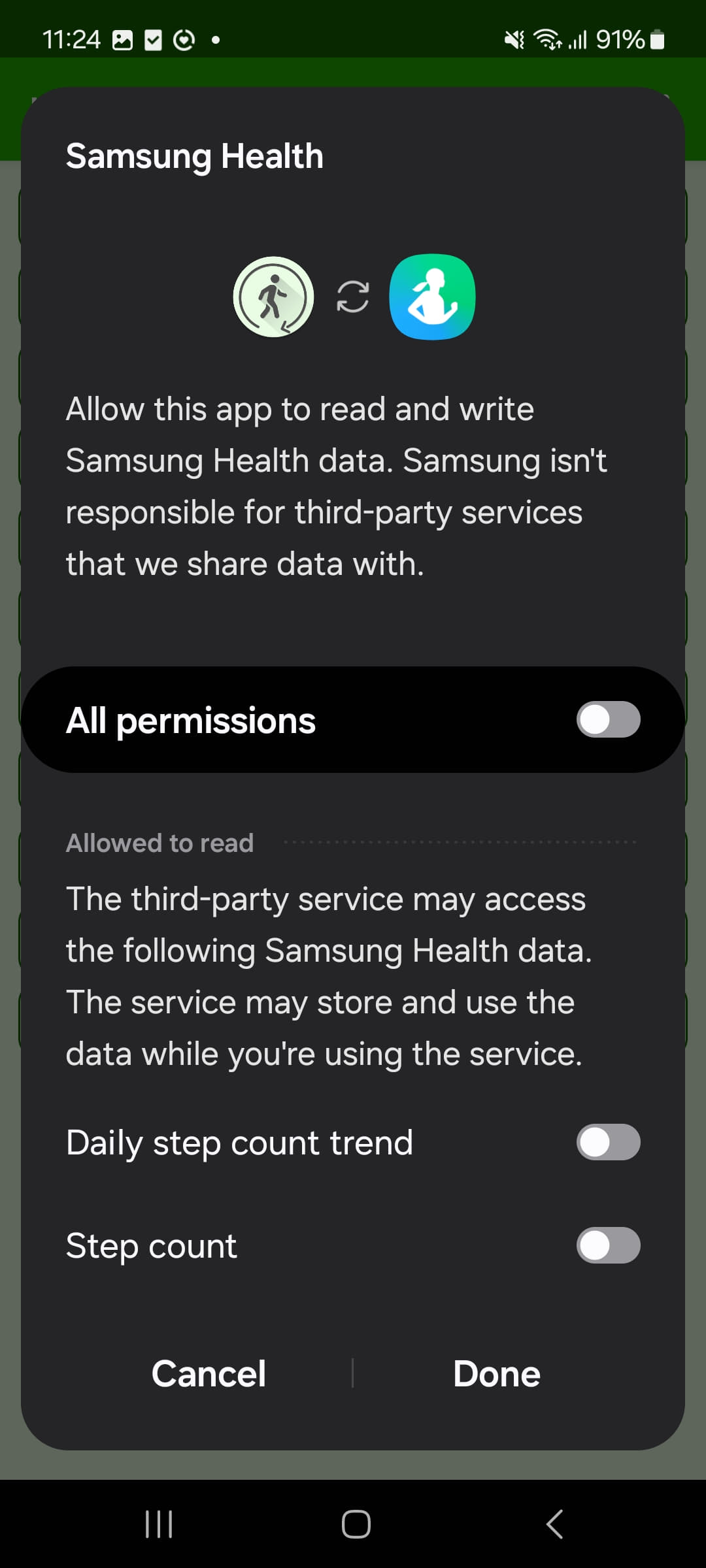
Step 4: Once you have gone through the setup process, you should be able to see following screen that allows you to sync the steps from the chosen service to Google Fit.
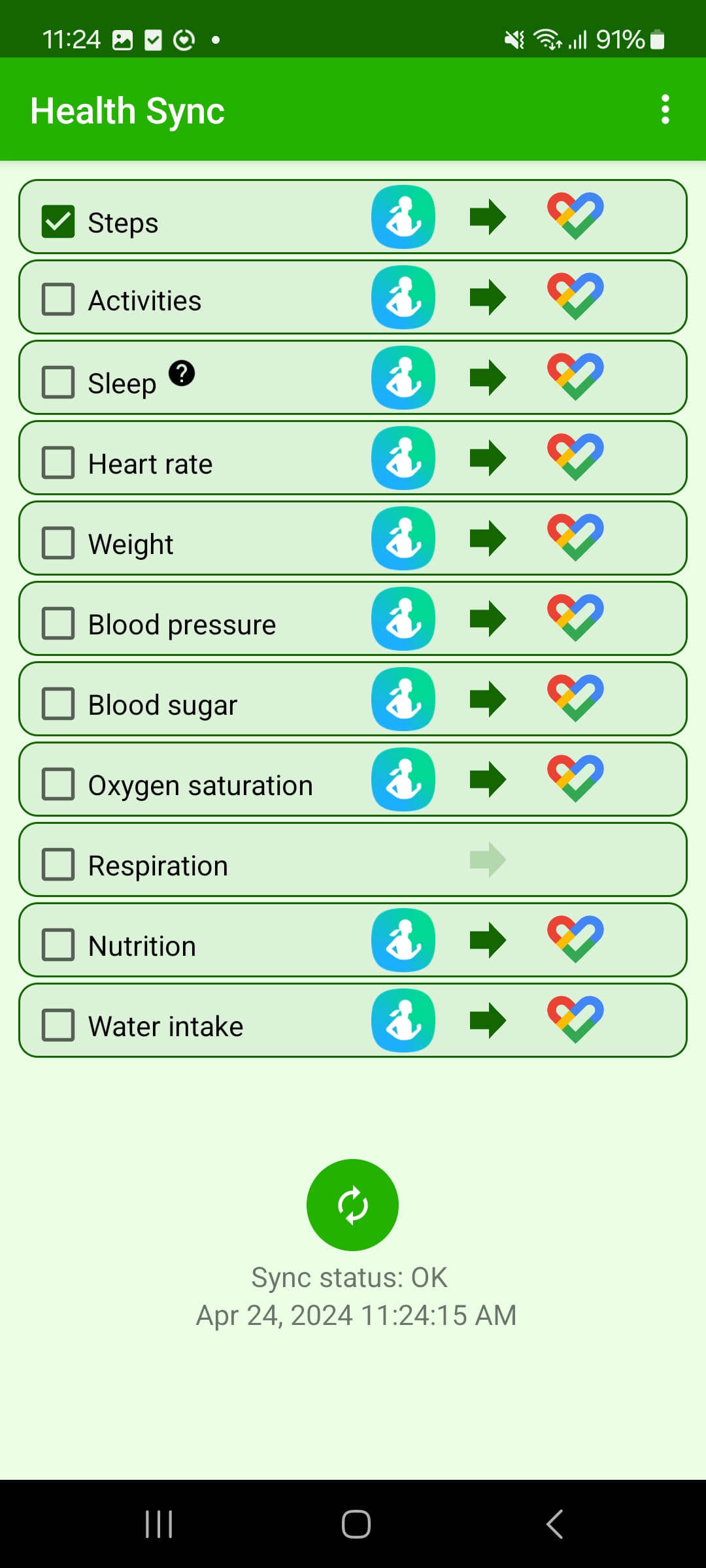
Step 5: Once you have gone through the setup process, you should be able to see the same number of steps in the Google Fit app.
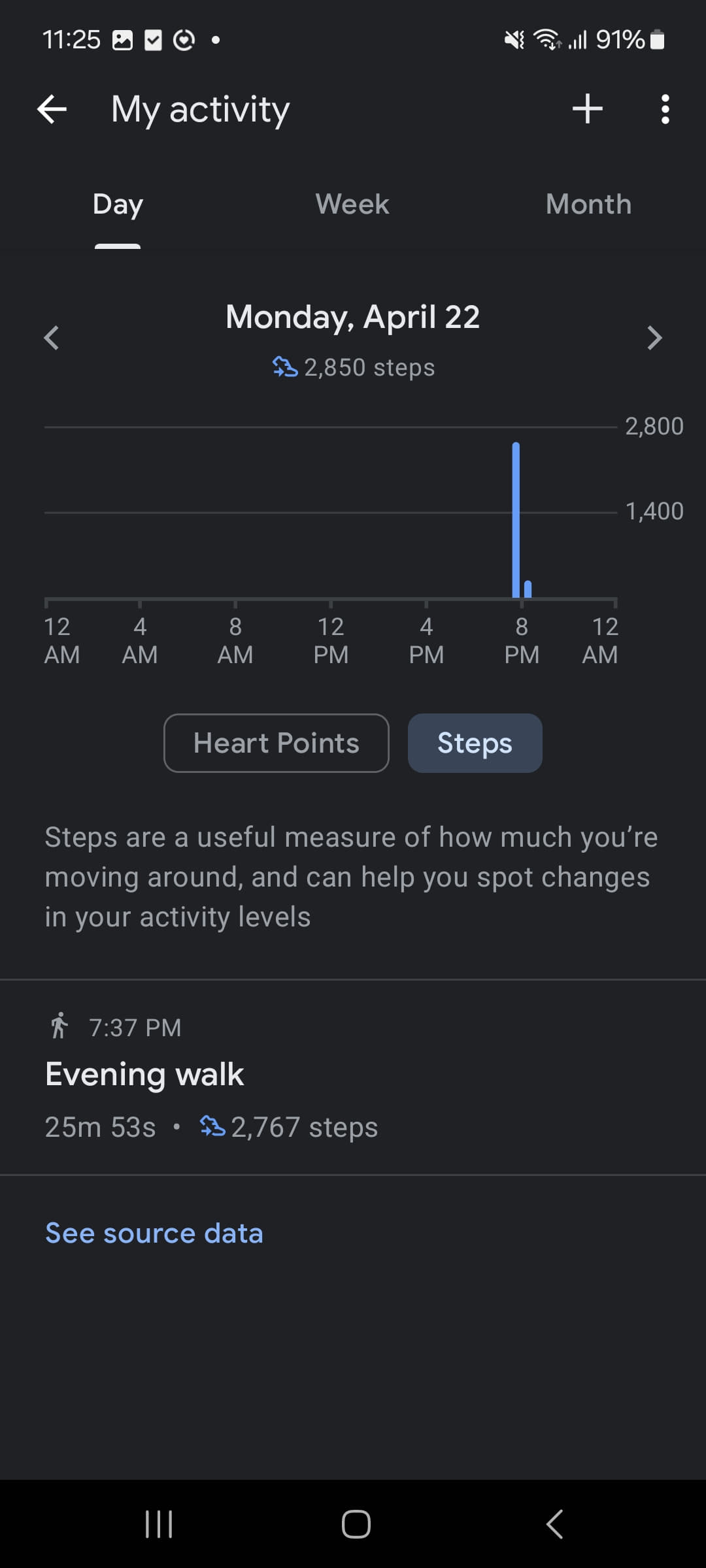
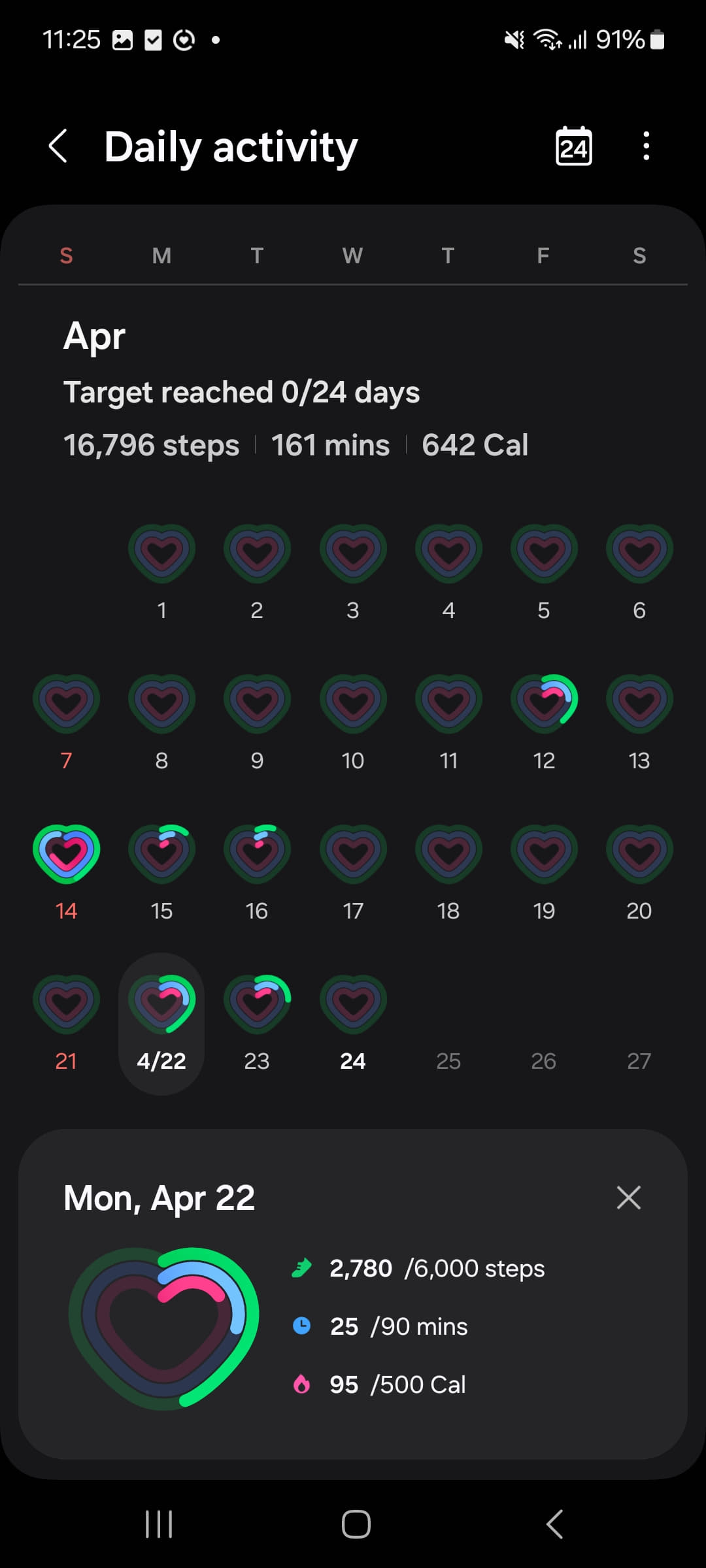
I have a Huawei Phone and I am using a fitness tracker, how do I setup the steps tracking service?
Unfortunately, we are not able to sync the steps from the fitness tracker with the app. The steps will be recorded only from the phone while the pedometer is running.
Back to ContentsCan I use Fitbit with iOS devices?
Yes, but you need to set the "Fitbit to Apple Health Sync" as the main source for steps in the Apple Health app. You can find more details here.
Back to ContentsCan I use Xiaomi Band Pro 7?
No, unfortunately you cannot sync it with Apple Health or Google Fit and we use them as our data source.
Back to ContentsI changed my phone during the competition and lost all my progress, what should I do?
Contact us support@wellnessentially.com so we can recover your progress.
Back to ContentsI have an older version of Xiaomi band, can I use it?
Yes, use the Zepp Life application to sync your band data.
Back to ContentsI have a Huawei device, can I use it?
Yes, we are available on Huawei AppGallery. For Huawei, you will have to start the steps tracking service. Steps will be recorded only while the service is running.
The service is started only after you have started health sync in the app. Furthermore, the service will be stopped if the phone is restarted and you have to restart it manually by launching the app.
Back to ContentsCan I use fitness trackers with Huawei?
No. Only the steps tracked by our service on the phone will be counted.
Back to ContentsWill the steps automatically register in the app?
The steps will only sync if the app is accessed. If the app is not accessed, the steps will be counted by the operating system butwill not be recorded in the competition. It is sufficient to access the app once a day, week, or even on the last day of the competition to sync the steps, as we will consider the steps from the competition period. Daily synchronization is recommended to have an updated ranking.
Back to ContentsIs it necessary to have the phone with us when we are taking the steps?
Yes, it is necessary to have your phone with you, or a watch/fitness band later connected to the phone to record the steps.The steps are recorded by the phone's operating system and synced with our app.
Back to ContentsAre we allowed to input manual steps?
No, we do not allow manual steps. The steps are recorded by the phone's operating system and synced with our app.
Back to ContentsHow are the winners validated?
We will require winners to send proof from the operating system and/or trackers that the steps are genuine.
Back to ContentsIs the Wellnessentially app using more battery?
No, the app is not using more battery than the other apps that are using the pedometer service. The steps are recorded by the phone's operating system and synced with our app, it does not run in the background.
This is the reason its necessary to access the app once a day to update the steps.
Back to ContentsI have a question that is not listed here, what should I do?
Contact us at support@wellnessentially.com or visit our Support Page for further assistance.
Back to Contents